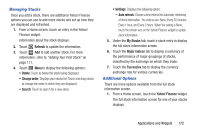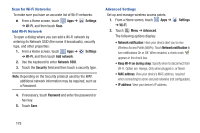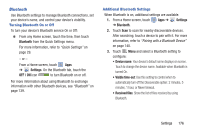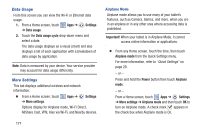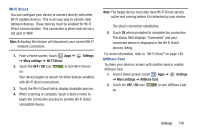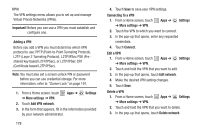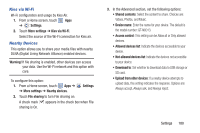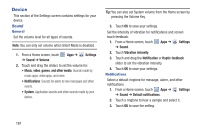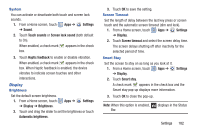Samsung GT-N8013 User Manual Ver.1.0 (English(north America)) - Page 182
Data Usage, More Settings, Settings, Data usage cycle, Important, Airplane mode, Power, Airplane
 |
View all Samsung GT-N8013 manuals
Add to My Manuals
Save this manual to your list of manuals |
Page 182 highlights
Data Usage From this screen you can view the Wi-Fi or Ethernet data usage. 1. From a Home screen, touch Apps ➔ Settings ➔ Data usage. 2. Touch the Data usage cycle drop-down menu and select a date. The data usage displays as a visual (chart) and also displays a list of each application with a breakdown of data usage by application. Note: Data is measured by your device. Your service provider may account for data usage differently. More Settings This tab displays additional wireless and network information. Ⅲ From a Home screen, touch ➔ More settings. Apps ➔ Settings Options display for Airplane mode, Wi-Fi Direct, AllShare Cast, VPN, Kies via Wi-Fi, and Nearby devices. Airplane Mode Airplane mode allows you to use many of your tablet's features, such as Camera, Games, and more, when you are in an airplane or in any other area where accessing data is prohibited. Important! When your tablet is in Airplane Mode, it cannot access online information or applications. Ⅲ From any Home screen, touch the time, then touch Airplane mode from the Quick Settings menu. For more information, refer to "Quick Settings" on page 29. - or - Press and hold the Power button then touch Airplane mode. - or - From a Home screen, touch Apps ➔ Settings ➔ More settings ➔ Airplane mode and then touch OK to turn on Airplane mode. A check mark appears in the check box when Airplane mode is On. 177