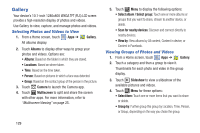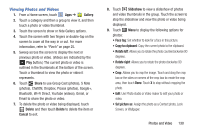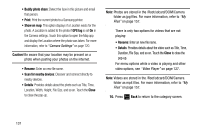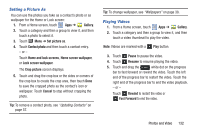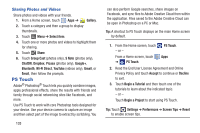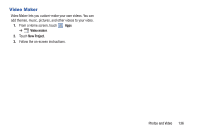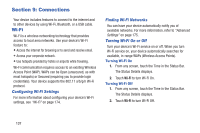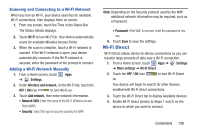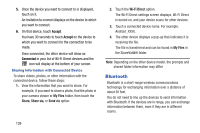Samsung GT-N8013 User Manual Ver.1.0 (English(north America)) - Page 139
Media Hub, I agree to the Terms and Conditions, Accept, Decline, My Profile, TV Shows, My Media
 |
View all Samsung GT-N8013 manuals
Add to My Manuals
Save this manual to your list of manuals |
Page 139 highlights
Media Hub Samsung Media Hub is your one stop for the hottest movie and TV content. With hundreds of titles available at your fingertips, entertaining on the go has never been easier. You can rent or purchase your favorite content and conveniently watch anywhere. Featuring the stunning viewing quality Samsung is known for, Samsung Media Hub is your gateway to mobile video like you have never experienced it before. Tip: A shortcut to Media Hub displays on the main Home screen by default. Note: Media Hub service requires a Samsung account and depends on service availability. 1. From a Home screen, touch Apps ➔ Media Hub. 2. Read the End-User License Agreement (EULA), touch I agree to the Terms and Conditions, and then touch Accept to continue or Decline to exit. The Media Hub screen displays. 3. To rent or buy media, you must have a Samsung account. Touch Menu ➔ My Profile to sign in to your Samsung account or to create an account. Follow the prompts to complete log-in. 4. Browse content using these options: • What's new: Recently-added titles for rent or purchase. • Movies: Movies you can rent or purchase. • TV Shows: TV shows you can rent or purchase. • My Media: Content you have previously purchased or rented. 5. When you find media you want to view, use these options: • View trailer: View a short clip from the movie or show. • Buy: Purchase the media for unlimited viewing on your device. Follow the prompts to enter payment details. • Rent: Purchase a time-limited download of the media. Follow the prompts to enter payment details. 6. For additional information about Media Hub, touch Menu ➔ Help. Photos and Video 134