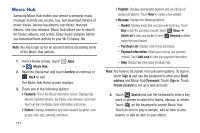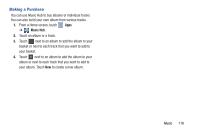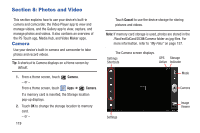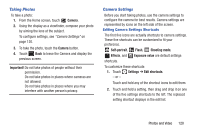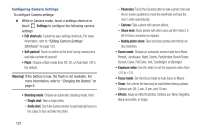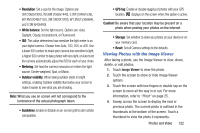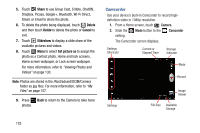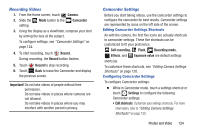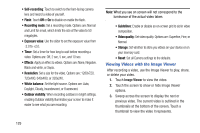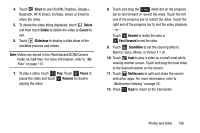Samsung GT-N8013 User Manual Ver.1.0 (English(north America)) - Page 127
Viewing Photos with the Image Viewer, Outdoor visibility, Caution
 |
View all Samsung GT-N8013 manuals
Add to My Manuals
Save this manual to your list of manuals |
Page 127 highlights
• Resolution: Set a size for the image. Options are: 5M (2560x1920), W3.6M (2560x1440), 3.2M (2048x1536), W2.4M (2048x1152), 2M (1600X1200), W1.3M (1536x864), and 0.3M (640x480). • White balance: Set the light source. Options are: Auto, Daylight, Cloudy, Incandescent, or Fluorescent. • ISO: This value determines how sensitive the light meter is on your digital camera. Choose from Auto, 100, 200, or 400. Use a lower ISO number to make your camera less sensitive to light, a higher ISO number to take photos with less light, or Auto to let the camera automatically adjust the ISO for each of your shots. • Metering: Set how the camera measures or meters the light source: Center-weighted, Spot, or Matrix. • Outdoor visibility: When taking outdoor shots in bright settings, enabling Outdoor visibility Illuminates your screen to make it easier to see what you are shooting. Note: What you see on screen will not correspond to the luminance of the actual photograph taken. • Guidelines: Enable or disable an on-screen grid to aid in photo composition. • GPS tag: Enable or disable tagging of photos with your GPS location. displays on the screen when this option is active. Caution! Be aware that your location may be present on a photo when posting your photos on the internet. • Storage: Set whether to store you photos on your device or on your memory card. • Reset: Set all Camera settings to the defaults. Viewing Photos with the Image Viewer After taking a photo, use the Image Viewer to view, share, delete, or edit photos. 1. Touch Image Viewer to view the photo. 2. Touch the screen to show or hide Image Viewer options. 3. Touch the screen with two fingers or double-tap on the screen to zoom all the way in or out. For more information, refer to "Pinch" on page 25. 4. Sweep across the screen to display the next or previous photo. The current photo is outlined in the thumbnails at the bottom of the screen. Touch a thumbnail to view the photo it represents. Photos and Video 122