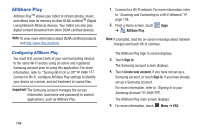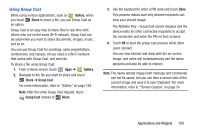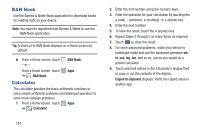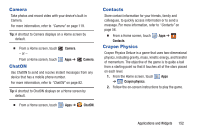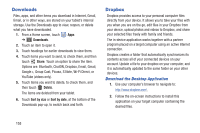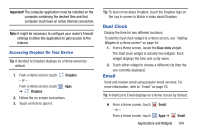Samsung GT-N8013 User Manual Ver.1.0 (English(north America)) - Page 159
Dual Clock, Email, Accessing Dropbox On Your Device
 |
View all Samsung GT-N8013 manuals
Add to My Manuals
Save this manual to your list of manuals |
Page 159 highlights
Important! The computer application must be installed on the computer containing the desired files and that computer must have an active Internet connection. Note: It might be necessary to configure your router's firewall settings to allow this application to gain access to the Internet. Accessing Dropbox On Your Device Tip: A shortcut to Dropbox displays on a Home screen by default. 1. From a Home screen, touch - or - Dropbox. From a Home screen, touch Apps ➔ Dropbox. 2. Follow the on-screen instructions. 3. Touch an item to open it. Tip: To learn more about Dropbox, touch the Dropbox logo on the Log in screen to Watch a video about Dropbox. Dual Clock Display the time for two different locations. To add the Dual clock widget to a Home screen, see "Adding Widgets to a Home screen" on page 34. 1. From a Home screen, locate the Dual clock widget. The Dual clock widget is actually two widgets. Each widget displays the time and a city name. 2. Touch either widget to choose a different city than the one currently displayed. Email Send and receive email using popular email services. For more information, refer to "Email" on page 70. Tip: A shortcut to Email displays on a Home screen by default. Ⅲ From a Home screen, touch - or - From a Home screen, touch Email. Apps ➔ Email. Applications and Widgets 154