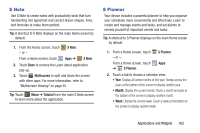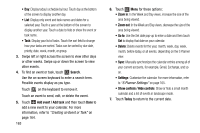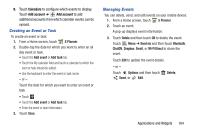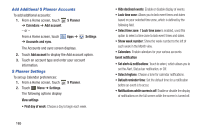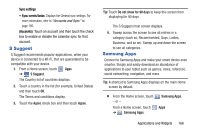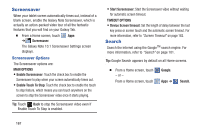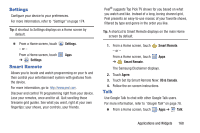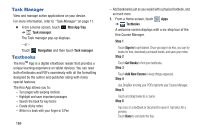Samsung GT-N8013 User Manual Ver.1.0 (English(north America)) - Page 169
Creating an Event or Task, Managing Events, S Planner, Add event, Add task, Delete, Send via
 |
View all Samsung GT-N8013 manuals
Add to My Manuals
Save this manual to your list of manuals |
Page 169 highlights
8. Touch Calendars to configure which events to display. Touch Add account ➔ Add account to add additional accounts from which calendar events can be synced. Creating an Event or Task To create an event or task: 1. From a Home screen, touch S Planner. 2. Double-tap the date for which you want to enter an all day event or task. • Touch the Add event or Add task tab. • Touch the My calendar field and touch a calendar to which the even or task should be added. • Use the keyboard to enter the event or task name. - or - Touch the date for which you want to enter an event or task. • Touch . • Touch the Add event or Add task tab. • Enter the event or task information. 3. Touch Save. Managing Events You can delete, send, and edit events on your mobile device: 1. From a Home screen, touch S Planner. 2. Touch an event. A pop-up displays event information. 3. Touch Delete and then touch OK to delete the event. Touch Menu ➔ Send via and then touch Bluetooth, ChatON, Dropbox, Email, or Wi-Fi Direct to share the event. Touch Edit to update the event details. - or - Touch Options and then touch Send, or Edit. Delete, Applications and Widgets 164