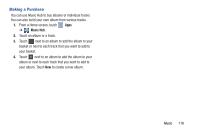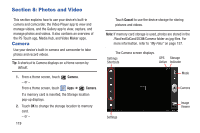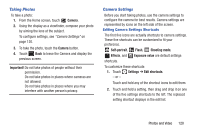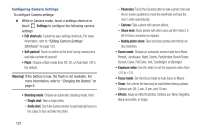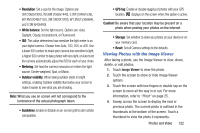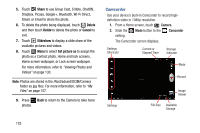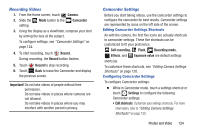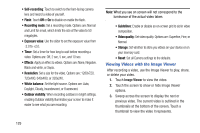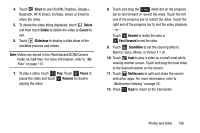Samsung GT-N8013 User Manual Ver.1.0 (English(north America)) - Page 128
Share, Delete, Cancel, Slideshow, Set picture as, Camcorder
 |
View all Samsung GT-N8013 manuals
Add to My Manuals
Save this manual to your list of manuals |
Page 128 highlights
5. Touch Share to use Group Cast, S Note, ChatON, Dropbox, Picasa, Google+, Bluetooth, Wi-Fi Direct, Gmail, or Email to share the photo. 6. To delete the photo being displayed, touch Delete and then touch Delete to delete the photo or Cancel to exit. 7. Touch Slideshow to display a slide show of the available pictures and videos. 8. Touch Menu to select Set picture as to assign the photo as a Contact photo, Home and lock screens, Home screen wallpaper, or Lock screen wallpaper. For more information, refer to "Viewing Photos and Videos" on page 130. Note: Photos are stored in the /Root/sdcard/DCIM/Camera folder as jpg files. For more information, refer to "My Files" on page 157. 9. Press Back to return to the Camera to take more photos. Camcorder Use your device's built-in Camcorder to record highdefinition video in 1080p resolution. 1. From a Home screen, touch Camera. 2. Slide the setting. Mode button to the Camcorder The Camcorder screen displays. Settings Shortcuts Current or Elapsed Time Storage Indicator Mode Record Settings Image Viewer File Size Available Storage 123