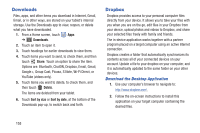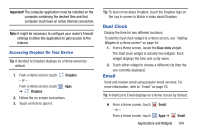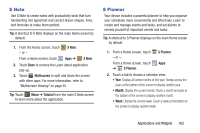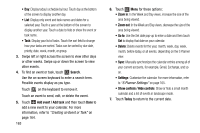Samsung GT-N8013 User Manual Ver.1.0 (English(north America)) - Page 163
Navigation, Netflix, Places, Gallery, PS Touch
 |
View all Samsung GT-N8013 manuals
Add to My Manuals
Save this manual to your list of manuals |
Page 163 highlights
Mark files: Touch the box to the left of each file or next to the folder to select all files in the folder. Then touch send, copy, cut, or delete in the Application bar. 5. To view a photo file: • Touch the file. The Complete action using pop-up displays. • Touch Gallery or PS Touch to use that app to open the photo. For more information, see "Viewing Photos and Videos" on page 130 or see "PS Touch" on page 161. 6. To view a video file: • Touch the file. The Video player is launched and plays the video. For more information, refer to "Video Player" on page 127. Navigation Use Google Navigation to find a destination and get walking or driving directions. For more information, refer to "Navigation" on page 96. Ⅲ From a Home screen, touch Navigation. Apps ➔ Netflix Watch TV shows and movies, streaming from Netflix. Note: The Netflix application is part of your Netflix membership. For more information about membership visit www.netflix.com. Tip: A shortcut to Netflix displays on a Home screen by default. Ⅲ From a Home screen, touch - or - Netflix. From a Home screen, touch Places Apps ➔ Netflix. Google Places uses your location to help you find nearby destinations, such as restaurants, bars, hotels, attractions, ATMs and gas stations, or you can enter a location. For more information, refer to "Places" on page 98. Ⅲ From a Home screen, touch Apps ➔ Places. Applications and Widgets 158