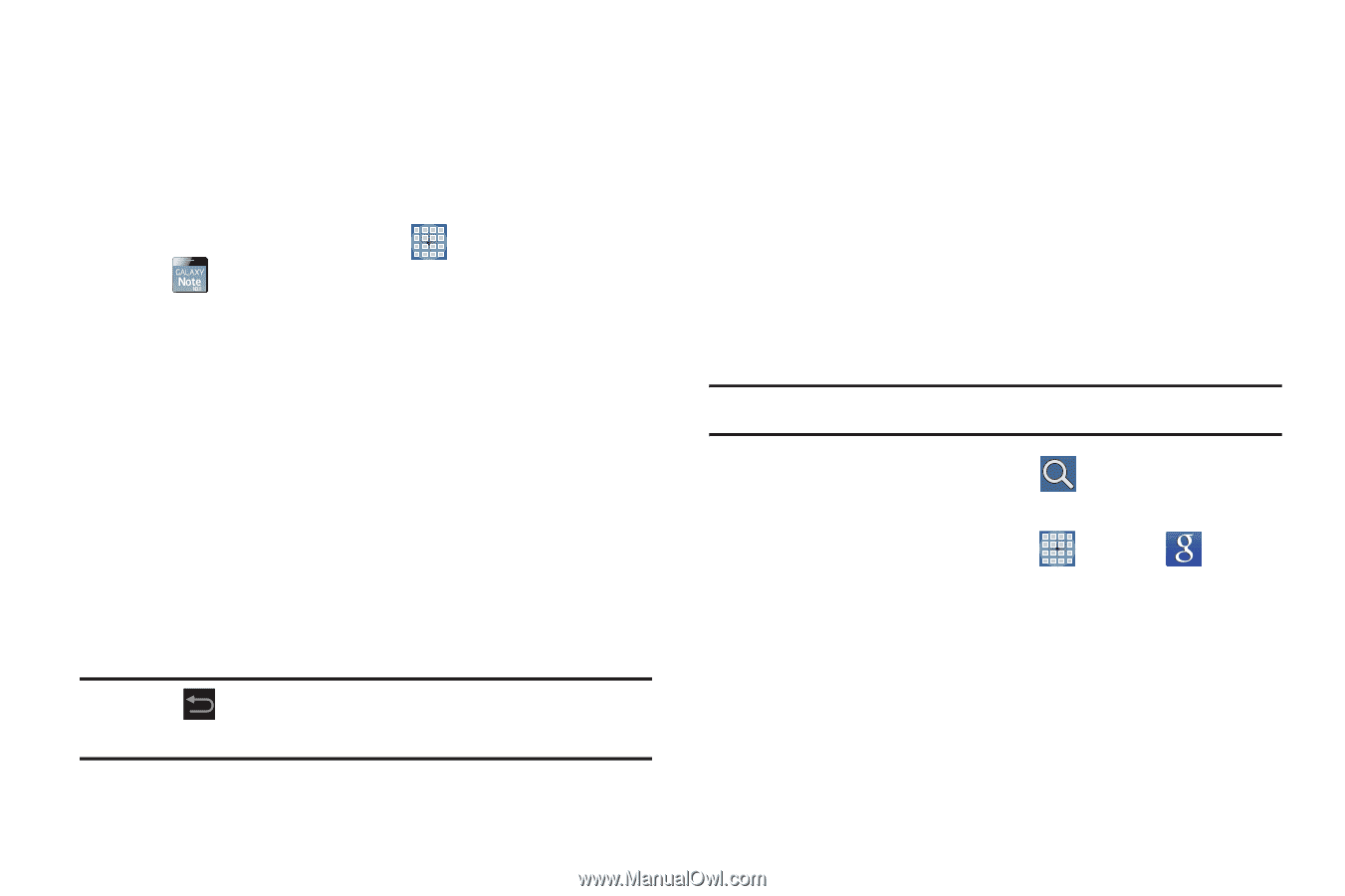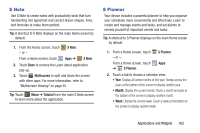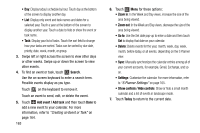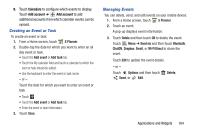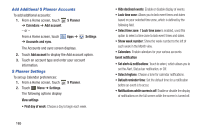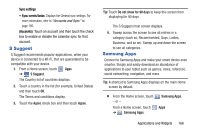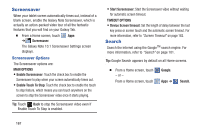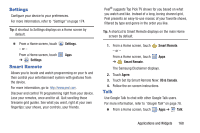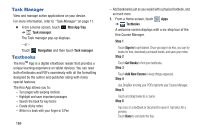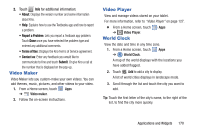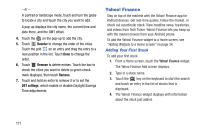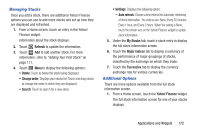Samsung GT-N8013 User Manual Ver.1.0 (English(north America)) - Page 172
Screensaver, Search, Screensaver Options - galaxy note 10 1 tablet
 |
View all Samsung GT-N8013 manuals
Add to My Manuals
Save this manual to your list of manuals |
Page 172 highlights
Screensaver When your tablet screen automatically times out, instead of a blank screen, enable the Galaxy Note Screensaver, which is actually an action-packed video tour of all the fantastic features that you will find on your Galaxy Tab. Ⅲ From a Home screen, touch Apps ➔ Screensaver. The Galaxy Note 10.1 Screensaver Settings screen displays. Screensaver Options The Screensaver options are: MAIN OPTIONS • Enable Screensaver: Touch the check box to enable the Screensaver to play when your screen automatically times out. • Enable Touch To Stop: Touch the check box to enable the touch to stop feature, which means you can touch anywhere on the screen to stop the Screensaver video once it starts playing. Tip: Touch Back to stop the Screensaver video even if Enable Touch To Stop is enabled. • Start Screensaver: Start the Screensaver video without waiting for automatic screen timeout. TIMEOUT OPTIONS • Device Screen timeout: Set the length of delay between the last key press or screen touch and the automatic screen timeout. For more information, refer to "Screen Timeout" on page 182. Search Search the internet using the GoogleTM search engine. For more information, refer to "Search" on page 101. Tip: Google Search appears by default on all Home screens. Ⅲ From a Home screen, touch - or - From a Home screen, touch Google. Apps ➔ Search. 167