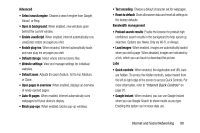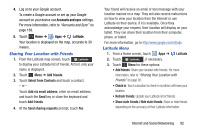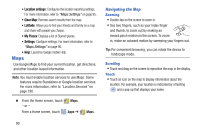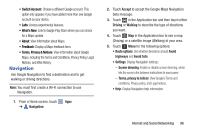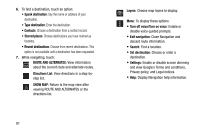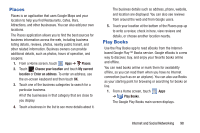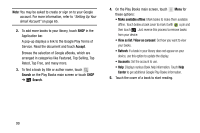Samsung GT-N8013 User Manual Ver.1.0 (English(north America)) - Page 99
Maps Menu, Other Map Options, Clear Map, Join Latitude/Latitude, My Places, Search Maps, Speak
 |
View all Samsung GT-N8013 manuals
Add to My Manuals
Save this manual to your list of manuals |
Page 99 highlights
Maps Menu 1. From the Home screen, touch Maps. 2. While viewing a map, touch Menu for these options: • Clear Map: Remove search results from the map. • Join Latitude/Latitude: Join Latitude, to share your location with friends you choose and Google. • My Places: Display starred locations. • Settings: Configure settings. For more information, refer to "Maps Settings" on page 95. • Help: Learn about Google maps. Other Map Options Touch the indicated icon to use these additional Map options: Search Maps: Use the keyboard to enter your request to Search the map for a city, location, and so on. Suggestions are displayed as you type. Speak: Just speak a city, location, and so on, to display. Compass: Set the map to always display north at the top of the screen or to automatically rotate like a compass, keeping north on the map facing north, and so on. Your device may have to be calibrated the first time you use this feature. Follow the on-screen instructions. Places: Launch the Places app. For more information, refer to "Places" on page 98. Directions: Displays the Directions pop-up. Enter My Location and End point or touch the button to the right of the fields to choose your current location, a contact's location, or to touch a point on the map. Touch the automobile, bus, bicycle, or walking icon for the appropriate directions. Then touch Go to display a list of directions. Touch the Directions list and scroll up or down. Touch an entry in the Directions list to show the point mentioned on the map. Internet and Social Networking 94