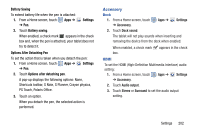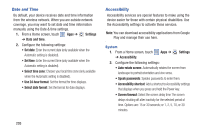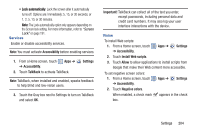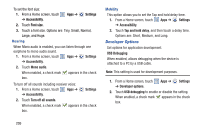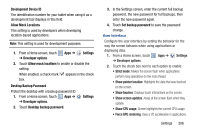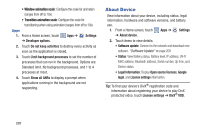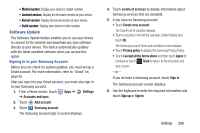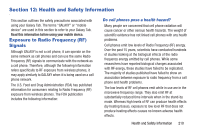Samsung GT-N8013 User Manual Ver.1.0 (English(north America)) - Page 212
About Device, Show all ANRs - software update
 |
View all Samsung GT-N8013 manuals
Add to My Manuals
Save this manual to your list of manuals |
Page 212 highlights
• Window animation scale: Configure the scale for animation (ranges from off to 10x). • Transition animation scale: Configure the scale for transitioning when using animation (ranges from off to 10x). Apps 1. From a Home screen, touch Apps ➔ Settings ➔ Developer options. 2. Touch Do not keep activities to destroy every activity as soon as the application is closed. 3. Touch Limit background processes to set the number of processes that can run in the background. Options are: Standard limit, No background processes, and 1 to 4 processes at most. 4. Touch Show all ANRs to display a prompt when applications running in the background are not responding. About Device View information about your device, including status, legal information, hardware and software versions, and battery use. 1. From a Home screen, touch Apps ➔ Settings ➔ About device. 2. Touch items to view details: • Software update: Connect to the network and download new software. "Software Update" on page 208 • Status: View Battery status, Battery level, IP address, Wi-Fi MAC address, Bluetooth address, Serial number, Up time, and Device status. • Legal Information: Display Open source licenses, Google legal, and License settings information. Tip: To find your device's DivX® registration code and information about registering your device to play DivX protected video, touch License settings ➔ DivX® VOD. 207