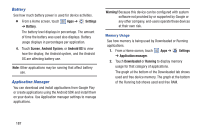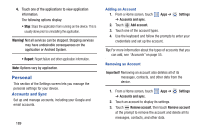Samsung GT-N8013 User Manual Ver.1.0 (English(north America)) - Page 197
Settings, Security, Lock screen options, OFF / ON, Shortcuts, Information ticker, Ripple effect
 |
View all Samsung GT-N8013 manuals
Add to My Manuals
Save this manual to your list of manuals |
Page 197 highlights
Lock Screen Options You can customize the Lock screen with the lock screen options. 1. From a Home screen, touch Apps ➔ Settings ➔ Security. 2. Touch Lock screen options and set the following options: • Shortcuts: Touch the OFF / ON icon to turn this option on or off. Touch Shortcuts to add up to four application shortcuts to the lock screen. • Information ticker: Set news or stock information ticker on the lock screen. This option requires a Wi-Fi connection. • Clock: Activate or deactivate the Lock screen clock. When enabled, a check mark appears in the check box. • Weather: Touch the OFF / ON icon to turn this option on or off, which cause weather information to be displayed on the lock screen. This option requires a Wi-Fi connection. • Ripple effect: Shows a ripple effect on the lock screen. When enabled, a check mark appears in the check box. • Help text: Display help text on the lock screen. When enabled, a check mark appears in the check box. Lock Automatically Use this option to set how quickly to lock the screen after the screen automatically turns off. 1. From a Home screen, touch Apps ➔ Settings ➔ Security. 2. Touch Lock automatically and touch an option. Options are: Immediately; 5, 15, or 30 seconds; 1, 2, 5, 10, or 30 minutes. Lock Instantly With Power Key Use this option to enable the lock screen when the power key is pressed. If this option is not enabled, the screen dims or brightens when the power key is pressed. 1. From a Home screen, touch Apps ➔ Settings ➔ Security. 2. Touch Lock instantly with power key. When enabled, a check mark appears in the check box. Settings 192