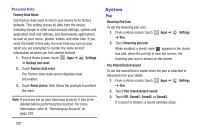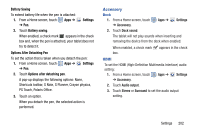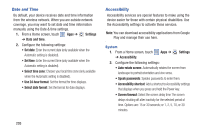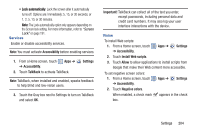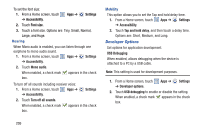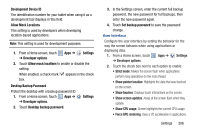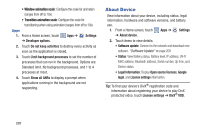Samsung GT-N8013 User Manual Ver.1.0 (English(north America)) - Page 207
Battery Saving, Settings, Options After Detaching Pen, Accessory - hdmi
 |
View all Samsung GT-N8013 manuals
Add to My Manuals
Save this manual to your list of manuals |
Page 207 highlights
Battery Saving To extend battery life when the pen is attached: 1. From a Home screen, touch Apps ➔ Settings ➔ Pen. 2. Touch Battery saving. When enabled, a check mark appears in the check box and, when the pen is attached, your tablet does not try to detect it. Options After Detaching Pen To set the action that is taken when you detach the pen: 1. From a Home screen, touch ➔ Pen. Apps ➔ Settings 2. Touch Options after detaching pen. A pop-up displays the following options: None, Shortcuts toolbar, S Note, S Planner, Crayon physics, PS Touch, Polaris Office. 3. Touch an option. When you detach the pen, the selected action is performed. Accessory Dock 1. From a Home screen, touch Apps ➔ Settings ➔ Accessory. 2. Touch Dock sound. The tablet will not play sounds when inserting and removing the device from the dock when enabled. When enabled, a check mark appears in the check box. HDMI To set the HDMI (High-Definition Multimedia Interface) audio setting: 1. From a Home screen, touch ➔ Accessory. Apps ➔ Settings 2. Touch Audio output. 3. Touch Stereo or Surround to set the audio output setting. Settings 202