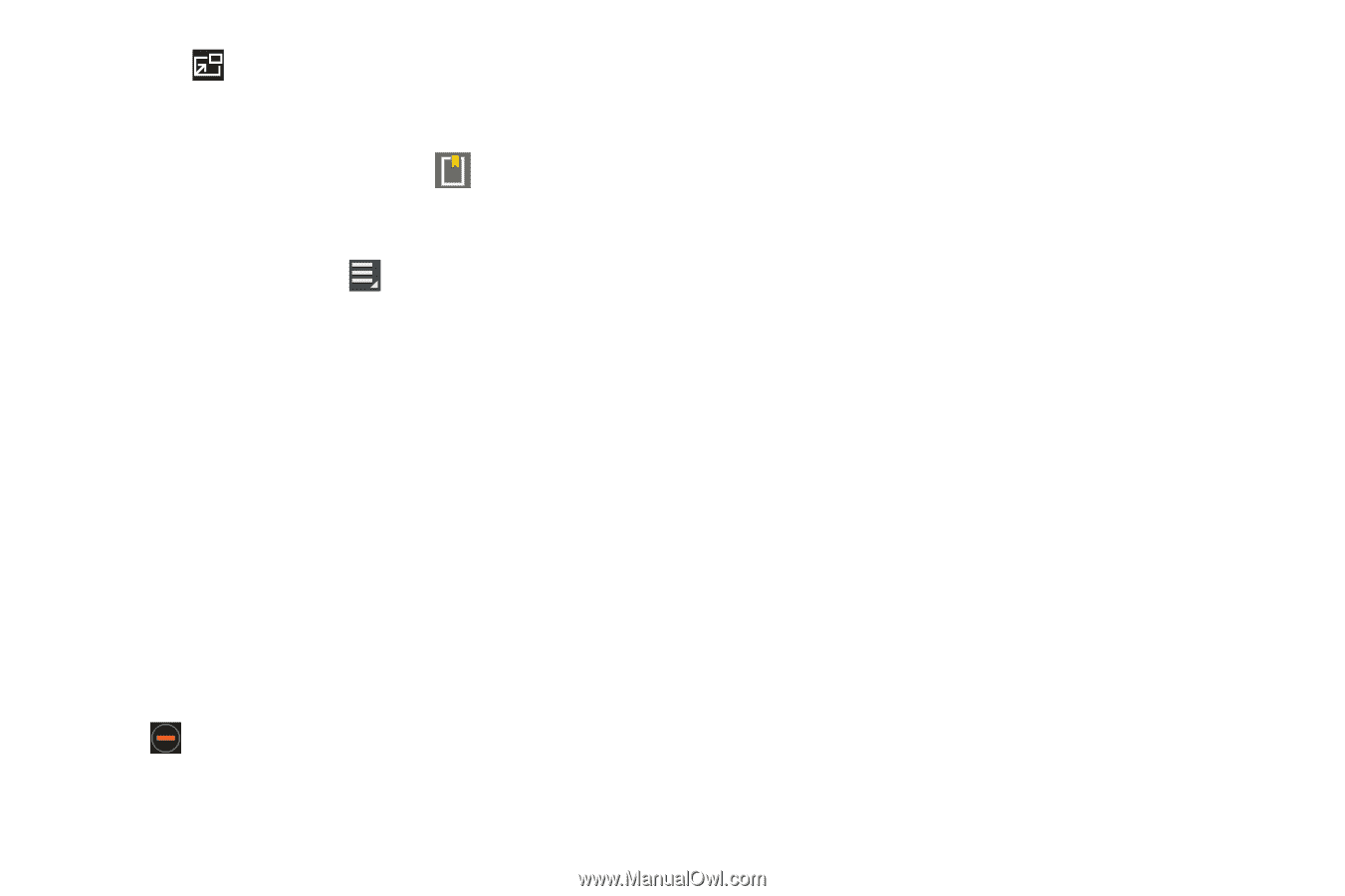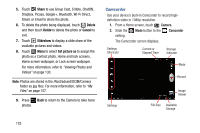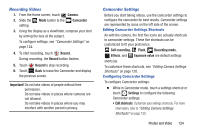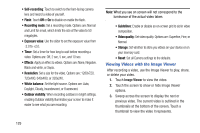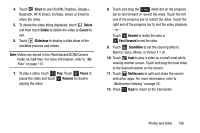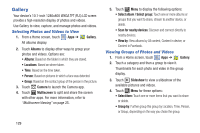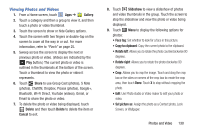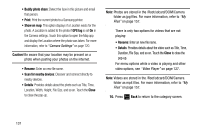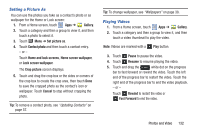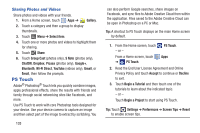Samsung GT-N8013 User Manual Ver.1.0 (English(north America)) - Page 133
Video Maker, Off, After playing, After 15 min, After 1 hr
 |
View all Samsung GT-N8013 manuals
Add to My Manuals
Save this manual to your list of manuals |
Page 133 highlights
9. Touch Inset to play a video as a small inset while viewing another screen. Touch and drag the inset video to the desired location on the screen. 10. While the video is playing, touch Bookmark to mark your favorite areas of the video. A yellow mark displays on the progress bar. 11. During playback, press Menu for options: • Share via: Send the video by ChatON, Dropbox, Google+, Bluetooth, Wi-Fi Direct, YouTube, Gmail, or Email. • Chapter preview: If chapter information is recorded in the video file, display the chapters. Touch a chapter to begin playing the video at that point. • Trim: Trim the original video or trim the video and create a new video. • Via Bluetooth: Turn Bluetooth on to use Bluetooth services. • Video Maker: Open this video in the Video maker app. For more information, refer to "Video Maker" on page 136. • Bookmarks: If bookmarks have been set for this video, a thumbnail and time are displayed for each bookmark. Touch to remove a bookmark or touch Delete all to delete all bookmarks from this video. • Settings: Touch this option to view the following: - Play speed: Touch and drag the slider to decrease or increase play speed. - Subtitles: View subtitles for the video, if available. - Auto play next: Enable or disable auto play of the next video. - Color tone: Set the color tone to Normal, Warm, or Cold. - Outdoor visibility: Turn outdoor visibility On or Off. • Details: Provides details about the video, such as Name, Size, Resolution, Duration, Format, and Date modified. • Video auto off: Automatically turn off the video. Options are: Off, After playing, After 15 min, After 30 min, After 1 hr, After 1 hr 30 min, or After 2 hr. • Scan for nearby devices: Discover and connect directly to nearby devices. For more information, refer to "Playing Videos" on page 132. Photos and Video 128