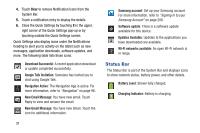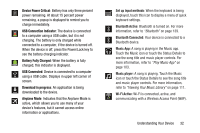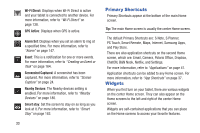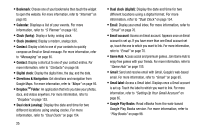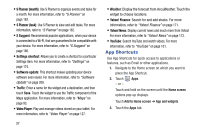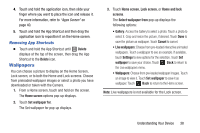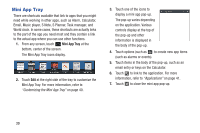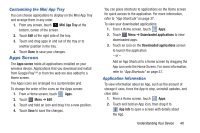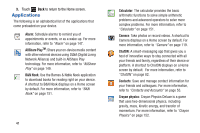Samsung GT-N8013 User Manual Ver.1.0 (English(north America)) - Page 41
Google Play Music, S Bookmarks - 4 4 update
 |
View all Samsung GT-N8013 manuals
Add to My Manuals
Save this manual to your list of manuals |
Page 41 highlights
• Google Play Music: Use this widget to control the playback of songs playing in the Music app. For more information, refer to "Options While Playing a Song" on page 107. • Google Search: Display a Google Search bar. For more information, refer to "Search" on page 101. • Google+TM photos: Display a shortcut to Google+ photos. For more information, refer to "Google+" on page 155. • Google+ posts: Display a shortcut to Google+ posts. For more information, refer to "Google+" on page 155. • LatitudeTM: Displays your current location. Touch the location to open Maps, touch the check mark to open the Check in at popup, or touch the Refresh button to update your Latitude list of friends. For more information, refer to "Latitude" on page 91. • Media Hub: Samsung Media Hub is your one stop for the hottest movie and TV content. You can rent or purchase your favorite content and watch from the convenience of anywhere. For more information, refer to "Media Hub" on page 134. • Mono audio: Enable mono sound when listening to audio with one earbud. • Music Hub: Allows you to purchase and download songs. For more information, refer to "Music Hub" on page 117. • Music Player: The Music Player allows you to play music files that you have stored on your device and memory card. You can also create playlists. For more information, refer to "Music Player" on page 115. • Music playlist: Choose a music playlist to access from a home screen. For more information, refer to "Playing, Renaming, or Deleting a Playlist" on page 109. • Negative colors: Add and touch this widget to display all screens in negative colors. Touch the widget again to reset to default colors. • Picture frame: Allows you to select one or more pictures and then touch the arrow on the widget for a slide show. For more information, refer to "Gallery" on page 129. • Play Store: Download applications from the Google Play™ Store. For more information, refer to "Play Store" on page 159. • S Bookmarks: Create bookmarks for your favorite websites. For more information, refer to "Using Bookmarks" on page 86. • S Planner (mini today): Use S Planner to organize events and tasks for a day. For more information, refer to "S Planner" on page 162. Understanding Your Device 36