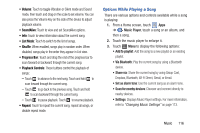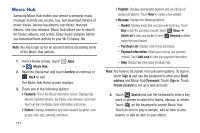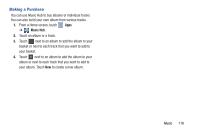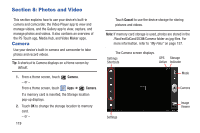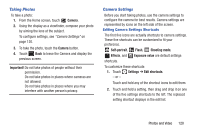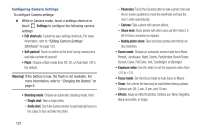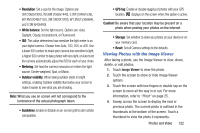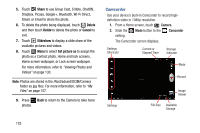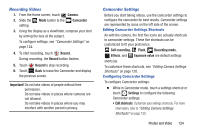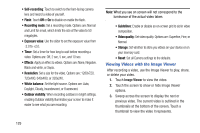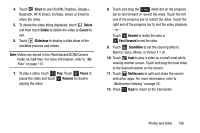Samsung GT-N8013 User Manual Ver.1.0 (English(north America)) - Page 126
Settings, Warning, Single shot, Panorama, Cartoon, Buddy photo share, Scene mode, Focus mode
 |
View all Samsung GT-N8013 manuals
Add to My Manuals
Save this manual to your list of manuals |
Page 126 highlights
Configuring Camera Settings To configure Camera settings: Ⅲ While in Camera mode, touch a settings shortcut or touch Settings to configure the following camera settings: • Edit shortcuts: Customize your settings shortcuts. For more information, refer to "Editing Camera Settings Shortcuts" on page 120. • Self-portrait: Touch to switch to the front-facing camera lens and take a photo of yourself. • Flash: Choose a flash mode from Off, On, or Auto flash. Off is the default. Warning! If the battery is low, the flash is not available. For more information, refer to "Charging the Battery" on page 6. • Shooting mode: Choose an automatic shooting mode, from: - Single shot: Take a single photo. - Smile shot: Touch the Camera button to automatically focus on the subject's face and take the photo. 121 - Panorama: Touch the Camera button to take a photo, then use the on-screen guideline to move the viewfinder and take the next 7 shots automatically. - Cartoon: Take a photo with cartoon effects. - Share shot: Share photos with other users via Wi-Fi Direct. A Wi-Fi Direct connection is required. - Buddy photo share: Take and share photos with friends via face detection. • Scene mode: Choose an automatic scene mode from None, Portrait, Landscape, Night, Sports, Party/Indoor, Beach/Snow, Sunset, Dawn, Fall Color, Text, Candlelight, or Backlight. • Exposure value: Use the slider to set the exposure value from -2.0 to +2.0. • Focus mode: Set the focus mode to Auto focus or Macro. • Timer: Set a timer for how long to wait before taking a photo. Options are: Off, 2 sec, 5 sec, and 10 sec. • Effects: Apply an effect to photos. Options are: None, Negative, Black and white, or Sepia.