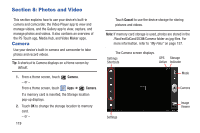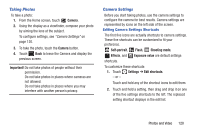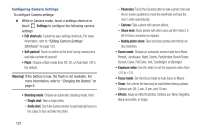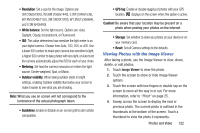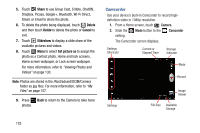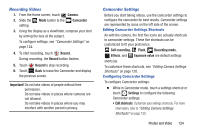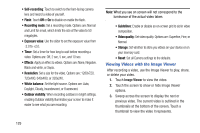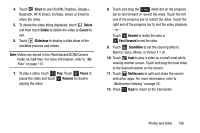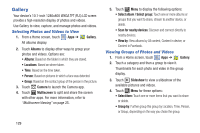Samsung GT-N8013 User Manual Ver.1.0 (English(north America)) - Page 129
Recording Videos, Camcorder Settings, Camera, Camcorder, Record, Important, Self-recording, Flash
 |
View all Samsung GT-N8013 manuals
Add to My Manuals
Save this manual to your list of manuals |
Page 129 highlights
Recording Videos 1. From the Home screen, touch Camera. 2. Slide the Mode button to the Camcorder setting. 3. Using the display as a viewfinder, compose your shot by aiming the lens at the subject. To configure settings, see "Camcorder Settings" on page 124. 4. To start recording, touch Record. During recording, the Record button flashes. 5. Touch Record to stop recording. 6. Touch Back to leave the Camcorder and display the previous screen. Important! Do not take videos of people without their permission. Do not take videos in places where cameras are not allowed. Do not take videos in places where you may interfere with another person's privacy. Camcorder Settings Before you start taking videos, use the camcorder settings to configure the camcorder for best results. Camcorder settings are represented by icons on the left side of the screen. Editing Camcorder Settings Shortcuts As with the camera, the first five icons are actually shortcuts to camcorder settings. These five shortcuts can be customized to fit your preference. Self-recording, Flash, Recording mode, Effects, and Exposure value are default settings shortcuts. To customize these shortcuts, see "Editing Camera Settings Shortcuts" on page 120. Configuring Camcorder Settings To configure Camcorder settings: Ⅲ While in Camcorder mode, touch a settings shortcut or touch Settings to configure the following Camcorder settings: • Edit shortcuts: Customize your settings shortcuts. For more information, refer to "Editing Camera Settings Shortcuts" on page 120. Photos and Video 124