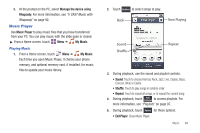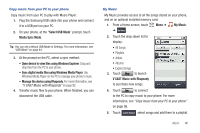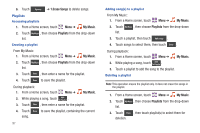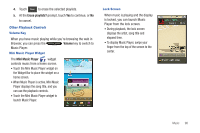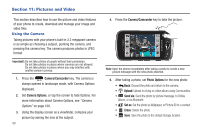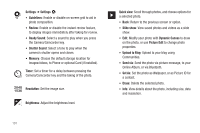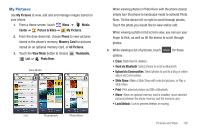Samsung SCH-U820 User Manual (user Manual) (ver.f7) (English) - Page 103
Pictures and Video, Using the Camera, Camera/Camcorder, Camera Options, Photo, Options
 |
View all Samsung SCH-U820 manuals
Add to My Manuals
Save this manual to your list of manuals |
Page 103 highlights
Section 11: Pictures and Video This section describes how to use the picture and video features of your phone to create, download and manage your image and video files. Using the Camera Taking pictures with your phone's built-in 3.2 megapixel camera is as simple as choosing a subject, pointing the camera, and pressing the camera key. The camera produces photos in JPEG format. Important!: Do not take photos of people without their permission. Do not take photos in places where cameras are not allowed. Do not take photos in places where you may interfere with another person's privacy. 1. Press the Camera/Camcorder key. The camera is always opened in landscape mode, with Camera Options displayed. 2. Set Camera Options, or tap the screen to hide Options. For more information about Camera Options, see "Camera Options" on page 100. 3. Using the display screen as a viewfinder, compose your picture by aiming the lens at the subject. 99 4. Press the Camera/Camcorder key to take the picture. Back Mode Shooting Mode Settings 7831 Timer Resolution Brightness Quick view Note: Open the phone immediately after taking a photo to create a new picture message with the new photo attached. 5. After taking a photo, set Photo Options for the new photo: • Back: Discard the photo and return to the camera. • Upload: Upload to a blog or online album using Communities. • Send via: Send the photo by picture message, to Online Album, or via Bluetooth. • Set as: Set the photo as Wallpaper, or Picture ID for a contact. • Erase: Delete the photo. • Save: Save the photo to the default storage location.