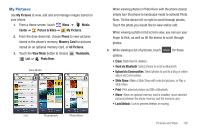Samsung SCH-U820 User Manual (user Manual) (ver.f7) (English) - Page 111
V CAST Videos, My Videos, Erase, Upload via Communities, Move to Card, Move to Phone, Lock/Unlock
 |
View all Samsung SCH-U820 manuals
Add to My Manuals
Save this manual to your list of manuals |
Page 111 highlights
5. Touch a video to play it. While playing the video, use the onscreen buttons for these operations: Full Screen Volume Back Capture Screen Play/Pause Forward • Full Screen: Display the video in full screen. • Capture Frame: Touch to capture a video frame as a still image. • Volume: Touch to set the volume of the audio. • Back: Touch to skip backward through the video. Touch and hold to scan backward through the video. • Play/Pause: Touch to play the video, or pause a playing video. • Forward: Touch to skip forward to the next video. Touch and hold to scan foward through the video • My Videos: Go back to My Videos. • Send: Send the video in a Video Message, or to Online Album. • Options: - My Videos: Go back to My Videos. - Erase: Delete the video. 107 - Upload via Communities: Post the video to a blog or online album via Communities. - Move to Card / Move to Phone: If an optional memory card is installed, move the video between the phone memory and memory card. - Lock/Unlock: Lock to prevent deletion. - Rename: Change the name of the file. - File Info: Name, File Size, Resolution, Copyright, Date and Time. V CAST Videos V CAST Videos provides access to vibrant, full-color video-ondemand from some of the biggest names in entertainment. Browsing and Playing Video Clips 1. From a Home screen, touch Menu ➔ Media Center ➔ Picture & Video ➔ V CAST Videos. 2. Touch a video category, and browse for video titles. 3. Touch Options for these options: • Search: Enter criteria to find videos. • Manage Subscription: Add or remove subscriptions. • Alerts: View or configure alerts. • My Videos: Open My Videos to view and manage videos stored on your phone or optional installed memory card. • About: View information about V CAST Videos application.