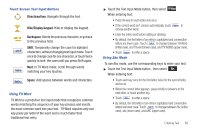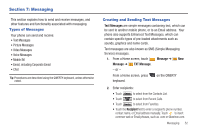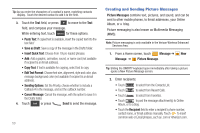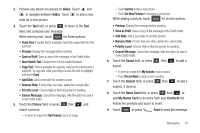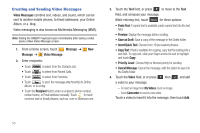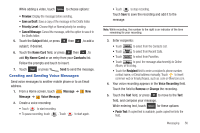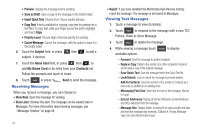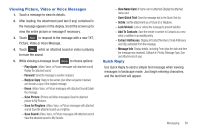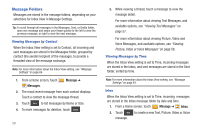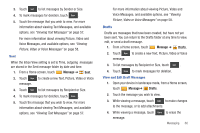Samsung SCH-U820 User Manual (user Manual) (ver.f7) (English) - Page 59
Creating and Sending Video Messages, My Videos, Camcorder
 |
View all Samsung SCH-U820 manuals
Add to My Manuals
Save this manual to your list of manuals |
Page 59 highlights
Creating and Sending Video Messages Video Messages combine text, videos, and sound, which can be sent to another mobile phones, to Email addresses, your Online Album, or a blog. Video messaging is also known as Multimedia Messaging (MMS). Note: Sliding the QWERTY keyboard open immediately after taking a video opens a New Video Message screen. 1. From a Home screen, touch Message ➔ New Message ➔ Video Message. 2. Enter recipients: • Touch Contacts to select from the Contacts List. • Touch Recent Calls to select from Recent Calls. • Touch Favorites to select from Favorites. • Touch Blogs to post the message attachment(s) to Online Album, or to a blog. • Touch the Recipient field to enter a recipient's phone number, contact name, or Email address manually. Touch to insert common web or Email phrases, such as .com or @verizon.com. 3. Touch the Text field, or press to move to the Text field, and compose your message. While entering text, touch Options for these options: • Paste Text: If copied text is available, paste copied text into the text field. • Preview: Display the message before sending. • Save as Draft: Save a copy of the message in the Drafts folder. • Insert Quick Text: Choose from 19 pre-loaded phrases. • Copy Text: If text is available for copying, copy text for pasting into a text field. To copy text, slide your finger across the text to highlight and touch Copy. • Priority Level: Choose High or Normal priority for sending. • Cancel Message: Cancel the message, with the option to save it in the Drafts folder. 4. Touch the Video field, or or press then , and add a video to your message. - To insert an image from My Videos, touch an image. - Touch Camcorder to record a new video. Touch a video to insert it into the message, then touch Add. 55