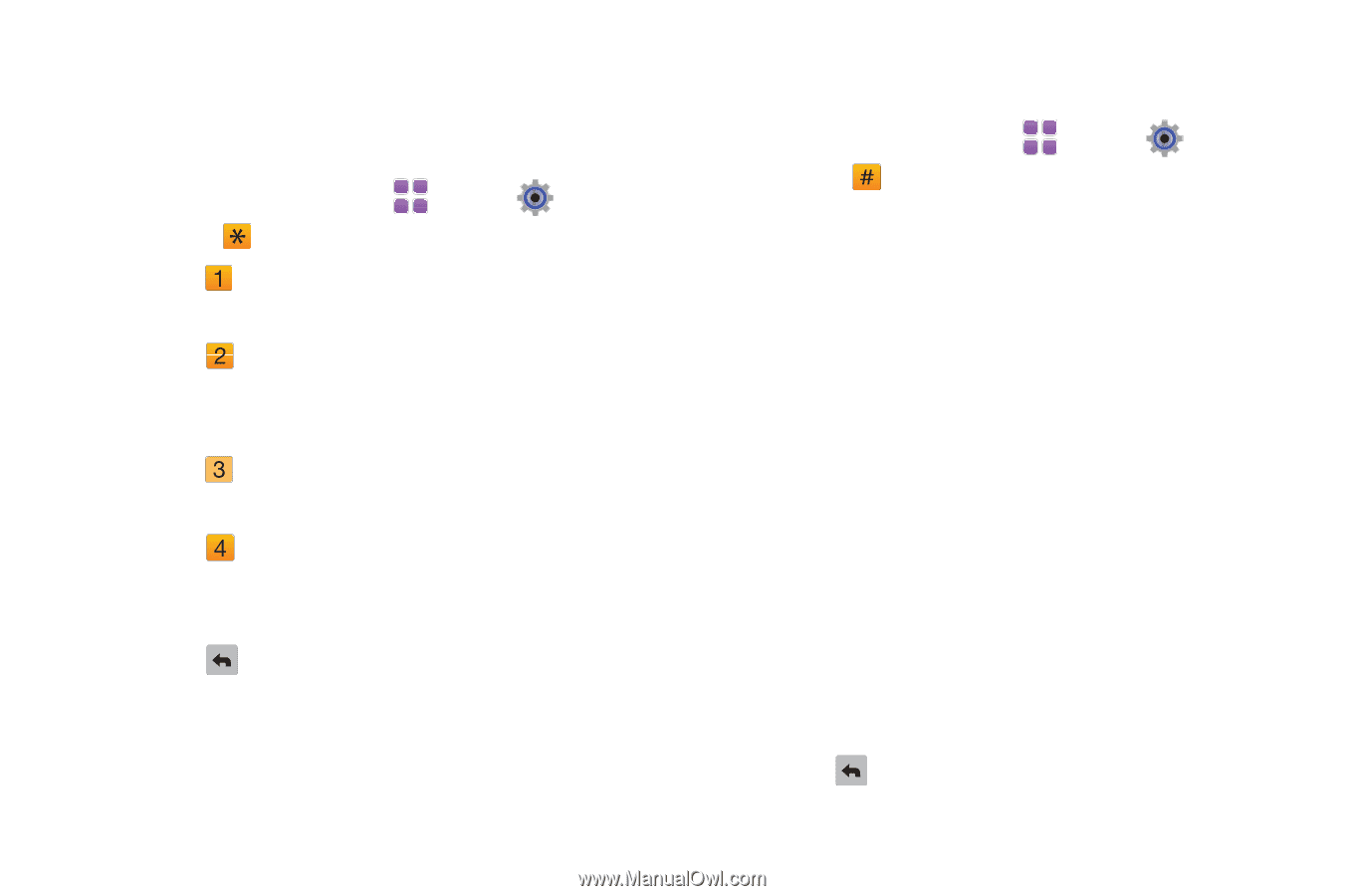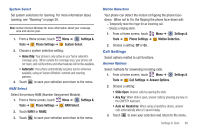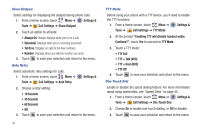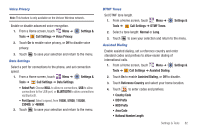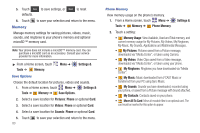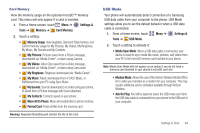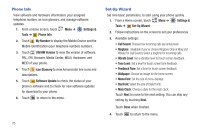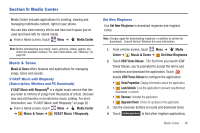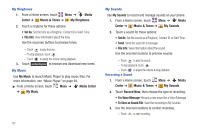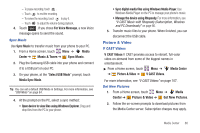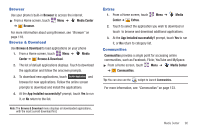Samsung SCH-U820 User Manual (user Manual) (ver.f7) (English) - Page 89
Phone Info, Set-Up Wizard, SW/HW Version
 |
View all Samsung SCH-U820 manuals
Add to My Manuals
Save this manual to your list of manuals |
Page 89 highlights
Phone Info View software and hardware information, your assigned telephone number, an icon glossary, and manage software updates. 1. From a Home screen, touch Menu ➔ Settings & Tools ➔ Phone Info. 2. Touch My Number to display the Mobile Device and the Mobile Identification (your telephone number) numbers. 3. Touch SW/HW Version to view the version of software, PRL, ERI, Browser, Media Center, MSUI, Hardware, and MEID of your phone. 4. Touch Icon Glossary to view Annunciator line icons and descriptions. 5. Touch Software Update to check the status of your phone's software and to check for new software updates for download to your phone. 6. Touch to return to the menu. 85 Set-Up Wizard Set nine basic parameters, to start using your phone quickly. 1. From a Home screen, touch Menu ➔ Settings & Tools ➔ Set-Up Wizard. 2. Follow instructions on the screen to set your preferences. 3. Available settings: • Call Sound: Choose how incoming calls are announced. • Ringtone: (Available if you've chosen Ringtone Only or Ring and Vibrate for Call Sound.) Select a ringtone for incoming calls. • Vibrate Level: Set a vibration level for touch screen feedback. • Tone Level: Set a level for touch screen tone feedback. • Feedback Tone: Set a tone for touch screen feedback. • Wallpaper: Choose an image for the home screen. • Menu Font: Set the size of menu displays. • Dial Font: Select the size of Dialer fonts. • Main Clock: Choose a style for the main clock. Touch Next to move to the next setting. You can skip any setting by touching Next. Touch Done when finished. 4. Touch to return to the menu.