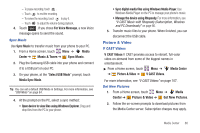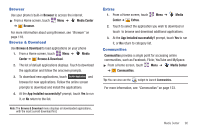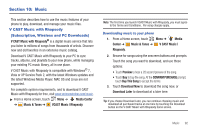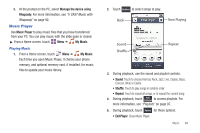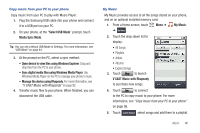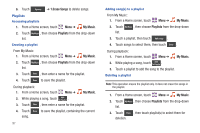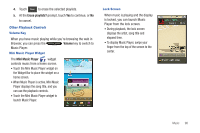Samsung SCH-U820 User Manual (user Manual) (ver.f7) (English) - Page 97
V CAST Music with Rhapsody, Play This Song - pc software
 |
View all Samsung SCH-U820 manuals
Add to My Manuals
Save this manual to your list of manuals |
Page 97 highlights
4. Choose a location for the download: Phone Memory or Memory Card (recommended), and the download starts. 5. Touch Play This Song, or touch previous screen. to return to the Download Music to your PC Note: When you purchase music with your wireless device, you can also download a copy to your PC using the V CAST with Rhapsody software. 1. From a Home screen, touch Menu ➔ Media Center ➔ Music & Tones ➔ VCAST Music | Rhapsody. 2. Log in. After logging in, locate and download music files. • Downloading a PC copy: - Available tracks will pop up upon log-in. - Check the boxes of songs to download. - Select Download Tracks. • Purchasing music: - Browse the catalog and select tracks or albums to purchase. - Re-enter your password. - Confirm the purchase and the download will begin shortly. • Adding subscription music (requires V CAST Music with Rhapsody subscription): 93 - Review subscription offerings. - Drag and drop tracks to My Library, or click the Add button next to the song. Import Songs from an Audio CD 1. On your PC, launch V CAST Music with Rhapsody. 2. Insert an audio CD into the CD-ROM drive. 3. The tracks on the CD display in the window. Select tracks for import by clicking the check boxes. 4. Click on the "Import CD" button to import your selections. Sync music from your PC to your phone Use V CAST Music with Rhapsody on your PC to transfer music to your phone. 1. Plug the Samsung USB cable into your phone and connect it to a USB port on your PC. 2. On your phone, at the "Select USB Mode" prompt, touch Media Sync Mode. Tip: You can set a default USB Mode in Settings. For more information, see "USB Mode" on page 84.