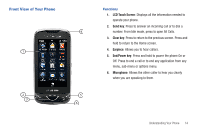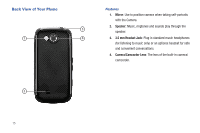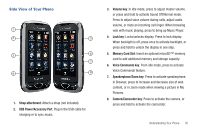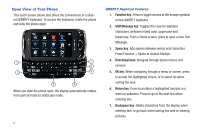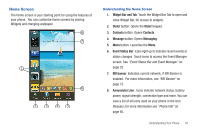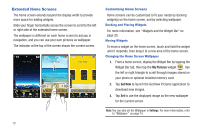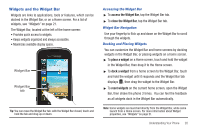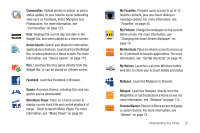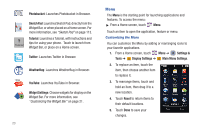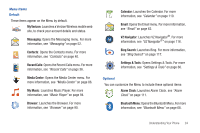Samsung SCH-U820 User Manual (user Manual) (ver.f7) (English) - Page 23
Extended Home Screens - wallpapers
 |
View all Samsung SCH-U820 manuals
Add to My Manuals
Save this manual to your list of manuals |
Page 23 highlights
Extended Home Screens The home screen extends beyond the display width to provide more space for adding widgets. Slide your finger horizontally across the screen to scroll to the left or right side of the extended home screen. The wallpaper is different on each home screen to aid you in navigation, and you can use your own pictures as wallpaper. The indicator at the top of the screen shows the current screen. 19 Customizing Home Screens Home screens can be customized to fit your needs by docking widget(s) on the home screen, and by selecting wallpaper. Docking and Placing Widgets For more information, see "Widgets and the Widget Bar" on page 20. Moving Widgets To move a widget on the home screen, touch and hold the widget until it responds, then drag it to a new area of the home screen. Changing the Home Screen Wallpaper 1. From a home screen, display the Widget Bar by tapping the Widget Bar tab, then tap the My Pictures widget . Use the left or right triangle to scroll through images stored on your phone or optional installed memory card. 2. Tap Get New to launch the Get New Pictures application to download new images. 3. Tap Set to use the displayed image as the new wallpaper for the current screen. Note: You can also set the Wallpaper in Settings. For more information, refer to "Wallpaper" on page 74.