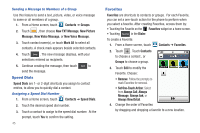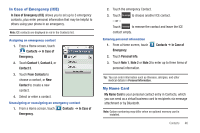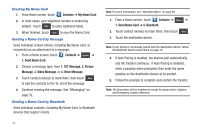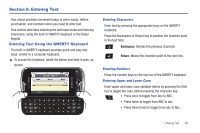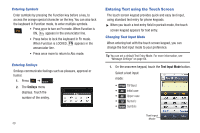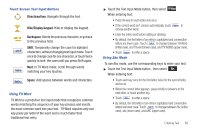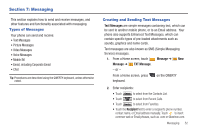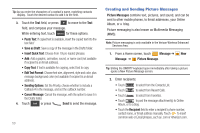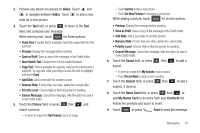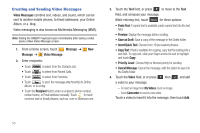Samsung SCH-U820 User Manual (user Manual) (ver.f7) (English) - Page 54
Directional key, Hide/Display keypad, Backspace, Shift, Space, Touch Screen Text Input Buttons
 |
View all Samsung SCH-U820 manuals
Add to My Manuals
Save this manual to your list of manuals |
Page 54 highlights
Touch Screen Text Input Buttons Directional key: Navigate through the text. Hide/Display keypad: Hide or display the keypad. Backspace: Delete the previous character, or go back to the previous field. Shift: Temporarily change the case for alphabet characters, without changing text input mode. Touch once to change case for one character, or touch twice quickly to lock the case until you press Shift again. Next: In T9 Word mode, scroll through words matching your key touches. Space: Add spaces between words and characters. Using T9 Word T9 Word is a predictive text input mode that recognizes common words matching the sequence of your key presses and inserts the most common word into your text. T9 Word requires only one key press per letter of the word and is much faster than traditional text entry. ᮣ Touch the Text Input Mode button, then select . When entering text: • Press the key for each letter only once. • If the correct word isn't chosen automatically, touch to choose another word. • Enter the entire word before editing or deleting. • By default, the first letter of an entry is capitalized and consecutive letters are lower case. Touch to change between T9 Word (initial case), and T9 word (lower case), and T9 WORD (upper case). • Touch to enter a space. Using Abc Mode To use Abc mode, use the corresponding keys to enter your text. ᮣ Touch the Text Input Mode button , then select . When entering text: • Touch each key once for the first letter, twice for the second letter, and so on. • When the correct letter appears, pause briefly to advance to the next letter, or touch another key. • Touch to enter a space. • By default, the first letter of an entry is capitalized and consecutive letters are lower case. Touch to change between Abc (initial case), abc (lower case), and ABC (upper case). Entering Text 50