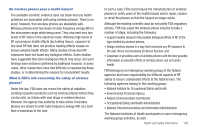Samsung SCH-U820 User Manual (user Manual) (ver.f7) (English) - Page 127
Communities
 |
View all Samsung SCH-U820 manuals
Add to My Manuals
Save this manual to your list of manuals |
Page 127 highlights
Communities Communities provides a single point for accessing online communities, such as Facebook, Flickr, YouTube and MySpace. Using Communities allows you to multi-task while your files upload in the background. Plus, you can upload up to 10 files at once, or an entire album. 1. From the Widget Bar, touch Communities. 2. Touch a community to launch the web site. 3. Touch Erase to mark communities for removal from the Communities application. This does not remove the application from your phone. 4. Touch Update to check for new social networking sites for use with the Communities application. 5. Touch Settings to configure Communities. 123 Uploading with Communities 1. From the Widget Bar, touch Communities. 2. Touch Upload beside a community for these options: • Update Status: Post your status to selected site(s). • My Pictures: Update this site with photos from My Pictures. • Take Picture: Launch the Camera to take a picture to upload. Communities Settings In Communities Settings, set defaults for uploads, save login credentials for preferred sites, and set up automatic uploads. Sites in your Preferred List are available for quick uploads in other features and applications, such as the Camera and Messaging. 1. From the Widget Bar, touch Communities. 2. Touch Settings for these options: • Upload Details: View information about recent uploads. • Preferred Lists: Enter login credentials for your favorite sites. • Image Resize: Set default size for images during uploads. • Reservation: Set a reservation to upload at a specific date and time. • Account Manager: Store login credentials for preferred sites, or log out of sites. • Disclaimer: View the legal disclaimer.