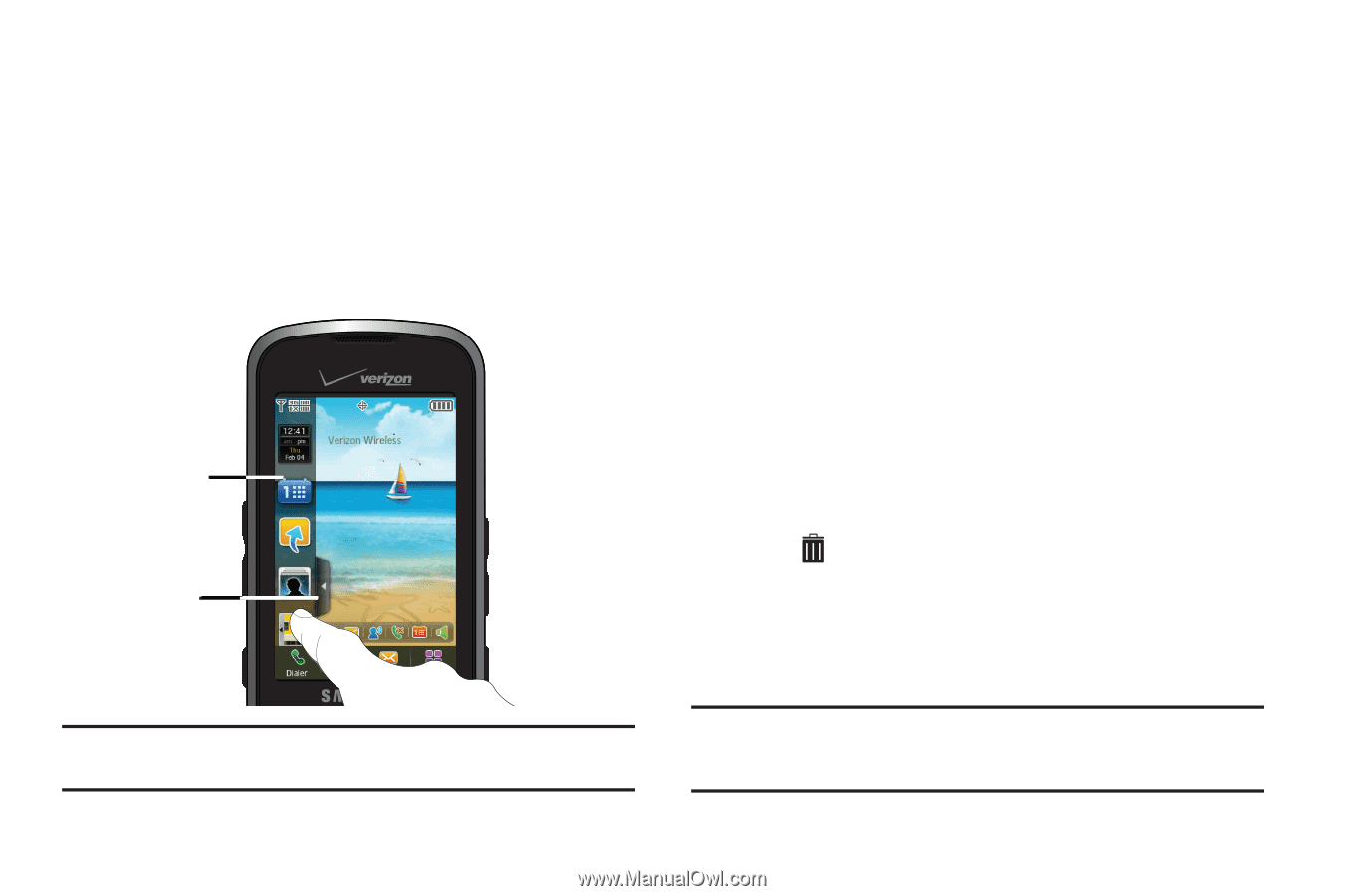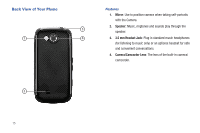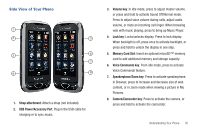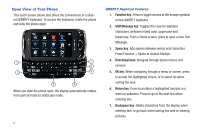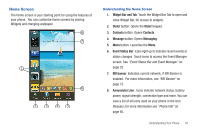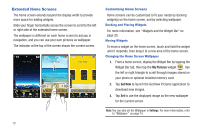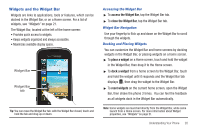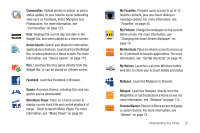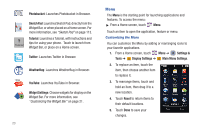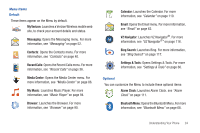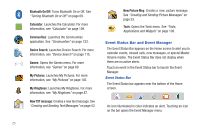Samsung SCH-U820 User Manual (user Manual) (ver.f7) (English) - Page 24
Widgets and the Widget Bar, access the Widget Bar, place a widget, reset widgets
 |
View all Samsung SCH-U820 manuals
Add to My Manuals
Save this manual to your list of manuals |
Page 24 highlights
Widgets and the Widget Bar Widgets are links to applications, tools or features, which can be docked in the Widget Bar, or on a Home screen. For a list of widgets, see "Widgets" on page 21. The Widget Bar, located at the left of the home screen: • Provides quick access to widgets. • Keeps widgets organized and always accessible. • Maximizes available display space. Widget Bar Widget Bar tab Tip: You can move the Widget Bar tab: with the Widget Bar closed, touch and hold the tab and drag up or down. Accessing the Widget Bar ᮣ To access the Widget Bar, tap the Widget Bar tab. ᮣ To close the Widget Bar, tap the Widget Bar tab. Widget Bar Navigation Use your fingertip to flick up and down on the Widget Bar to scroll through the widgets. Docking and Placing Widgets You can customize the Widget Bar and home screens by docking widgets in the Widget Bar, or placing widgets on a home screen. ᮣ To place a widget on a Home screen, touch and hold the widget in the Widget Bar, then drag it to the Home screen. ᮣ To dock a widget from a home screen to the Widget Bar, touch and hold the widget until it responds and the Widget Bar tab displays , then drag the widget to the Widget Bar. ᮣ To reset widgets on the current home screen, open the Widget Bar, then shake the phone 3 times. You can feel the feedback as all widgets dock in the Widget Bar automatically. Note: Some widgets are launched directly from the Widget Bar, while some launch from a Home screen. For more information about Widget properties, see "Widgets" on page 21. Understanding Your Phone 20