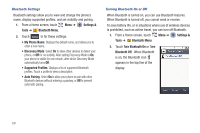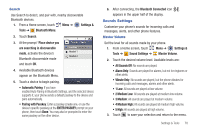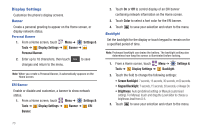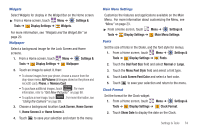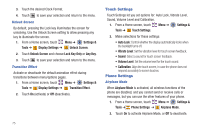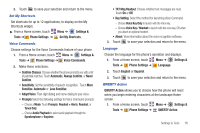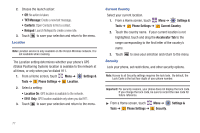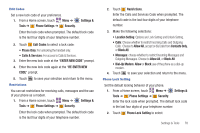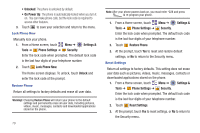Samsung SCH-U820 User Manual (user Manual) (ver.f7) (English) - Page 78
Lock Screen Font Color, Menu Font Style
 |
View all Samsung SCH-U820 manuals
Add to My Manuals
Save this manual to your list of manuals |
Page 78 highlights
Widgets Select Widgets for display in the Widget Bar on the Home screen. ᮣ From a Home screen, touch Menu ➔ Settings & Tools ➔ Display Settings ➔ Widgets. For more information, see "Widgets and the Widget Bar" on page 20. Wallpaper Select a background image for the Lock Screen and Home screens. 1. From a Home screen, touch Menu ➔ Settings & Tools ➔ Display Settings ➔ Wallpaper. 2. Touch an image to select it, then: • To choose images from your phone, choose a source from the drop-down menu: All Pictures (all images stored on the phone and microSD card), Phone, or Memory Card. Get New • To purchase additional images, touch Pictures . For more information, refer to "Get New Pictures" on page 88. • To capture a new image, touch Camera . For more information, see "Using the Camera" on page 99. 3. Choose a background location: Lock Screen, Home Screen 1, Home Screen 2 or Home Screen 3. 4. Touch to save your selection and return to the menu. Main Menu Settings Customize the features and applications available on the Main Menu. For more information about customizing the Menu, see "Menu" on page 23. ᮣ From a Home screen, touch Menu ➔ Settings & Tools ➔ Display Settings ➔ Main Menu Settings. Fonts Set the size of fonts in the Dialer, and the font style for menus. 1. From a Home screen, touch Menu ➔ Settings & Tools ➔ Display Settings ➔ Fonts. 2. Touch the Dial Font Size field and select Normal or Large. 3. Touch the Menu Font Style field and select a font type. 4. Touch Lock Screen Font Color and select a font color. 5. Touch to save your selection and return to the menu. Clock Format Set the format for the Clock widget. 1. From a Home screen, touch Menu ➔ Settings & Tools ➔ Display Settings ➔ Clock Format. 2. Touch Show Date to display the date on the Clock. Settings & Tools 74