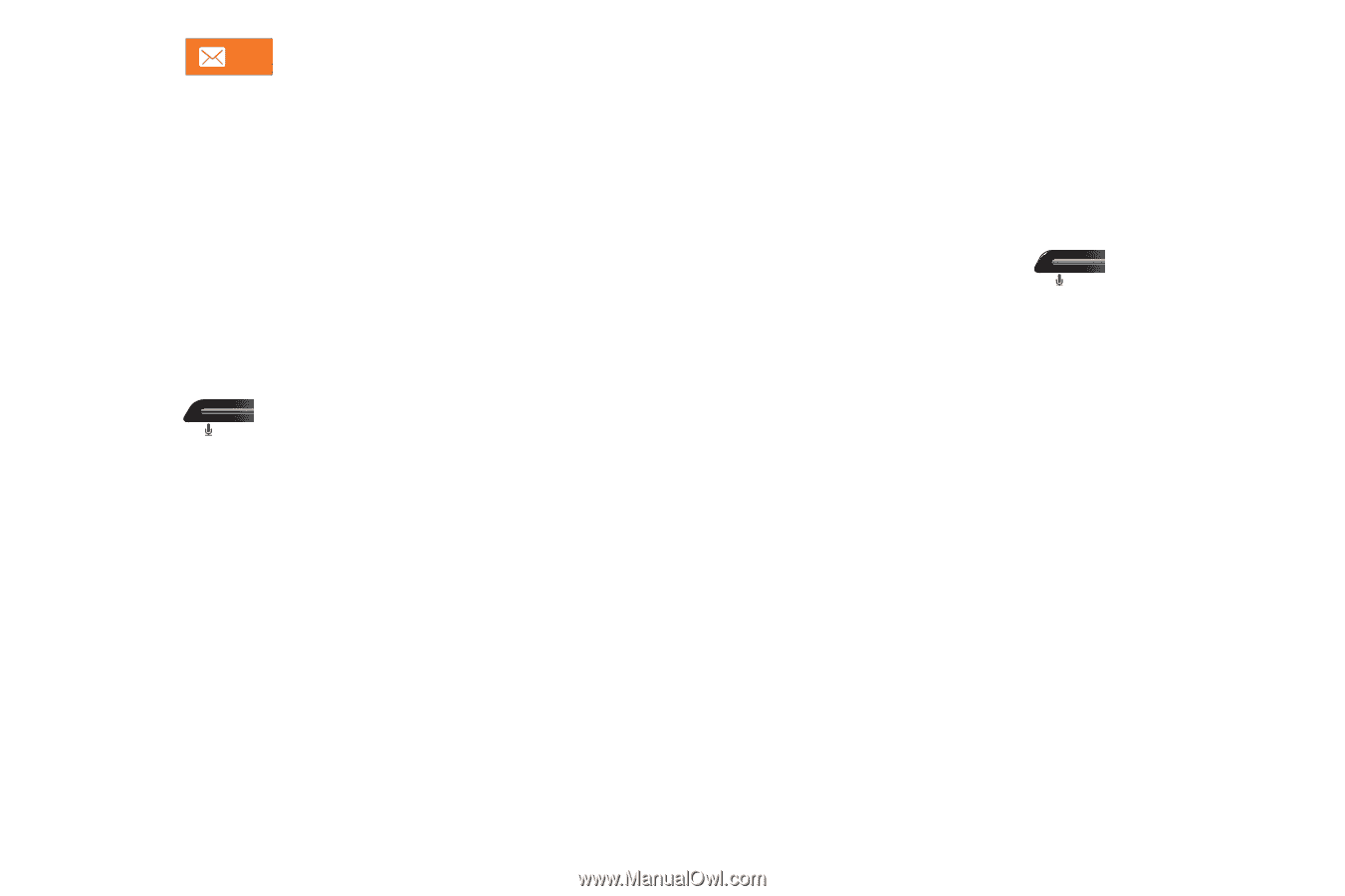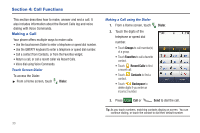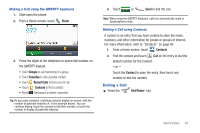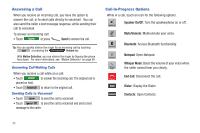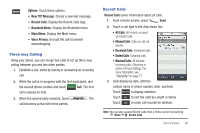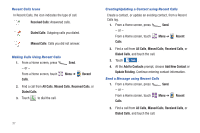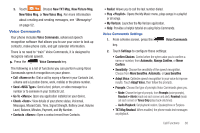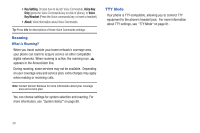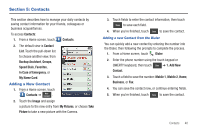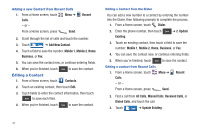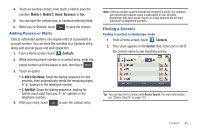Samsung SCH-U820 User Manual (user Manual) (ver.f7) (English) - Page 42
Voice Commands, Go To <Menu>
 |
View all Samsung SCH-U820 manuals
Add to My Manuals
Save this manual to your list of manuals |
Page 42 highlights
3. Touch Msg . Choose New TXT Msg, New Picture Msg, New Video Msg, or New Voice Msg. For more information about creating and sending messages, see "Messaging" on page 52. Voice Commands Your phone includes Voice Commands, advanced speech recognition software that allows you to use your voice to look up contacts, make phone calls, and get calendar information. There is no need to "train" Voice Commands, it is designed to recognize natural speech. ᮣ Press the Voice Commands key. The following is a list of functions you can perform using Voice Commands speech recognition on your phone. • Call : Dial a call by saying a Name in your Contacts List, a Name and a Location (home, work, mobile) or the phone number. • Send : Send a text, picture, or video message to a number or to someone in your Contacts List. • Go To : Open any application installed on your device. • Check : View details of your phone status, Voicemail, Messages, Missed Calls, Time, Signal Strength, Battery Level, Volume Level, Balance, Minutes, Payment, and My Number. • Contacts : Open a contact record from Contacts. • Redial: Allows you to call the last number dialed. • Play : Opens the My Music menu, plays songs in a playlist or all songs. • My Verizon: Launches the My Verizon application. • Help: Provides a helpful tutorial on using Voice Commands. Voice Commands Settings 1. From a Home screen, press the key. Voice Commands 2. Touch Settings to configure these settings: • Confirm Choices: Control when the sytem asks you to confirm a name or number, from Automatic, Always Confirm, or Never Confirm. • Sensitivity: Choose the sensitivity of the speech recognition. Choose from More Sensitive, Automatic, or Less Sensitive. • Adapt Voice: Optimize speech recognition to your voice to improve results. Touch Adapt Voice, then follow the prompts. • Prompts: Choose the type of prompts Voice Commands gives you. - Mode: Choose the type of prompts, from Prompts (voice prompts), Readout + Alerts (reads out each screen and alert), Readout (reads out each screen) or Tones Only (plays back only tones). - Audio Playback: Set playback location, Speakerphone or Earpiece. • TXT Msg Readout: When enabled, the phone reads text messages as playback. Call Functions 38