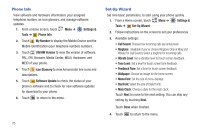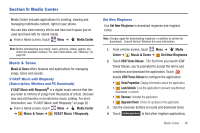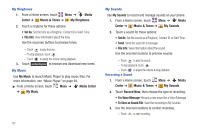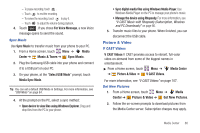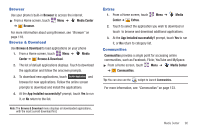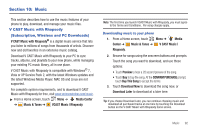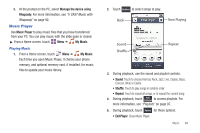Samsung SCH-U820 User Manual (user Manual) (ver.f7) (English) - Page 94
Browser, Browse & Download, Extras, Communities
 |
View all Samsung SCH-U820 manuals
Add to My Manuals
Save this manual to your list of manuals |
Page 94 highlights
Browser Use your phone's built-in Browser to access the internet. ᮣ From a Home screen, touch Menu ➔ Media Center ➔ Browser. For more information about using Browser, see "Browser" on page 118. Browse & Download Use Browse & Download to load applications on your phone 1. From a Home screen, touch Menu ➔ Media Center ➔ Browse & Download. 2. The list of default applications displays. Touch to download the application and follow the onscreen prompts. 3. To download new applications, touch Get New Applications and browse for new applications. Follow the online screen prompts to download and install the applications. 4. At the App Installed successfully? prompt, touch Yes to run it, or No return to the list. Note: The Browse & Download menu displays all downloaded applications, with the most current download first. Extras 1. From a Home screen, touch Center ➔ Extras. Menu ➔ Media 2. Touch to select the application you wish to download or touch to browse and download additional applications. 3. At the App Installed successfully? prompt, touch Yes to run it, or No return to category list. Communities Communities provides a single point for accessing online communities, such as Facebook, Flickr, YouTube and MySpace. ᮣ From a Home screen, touch Menu ➔ Media Center ➔ Communities. Tip: You can also use the widget to launch Communities. For more information, see "Communities" on page 123. Media Center 90