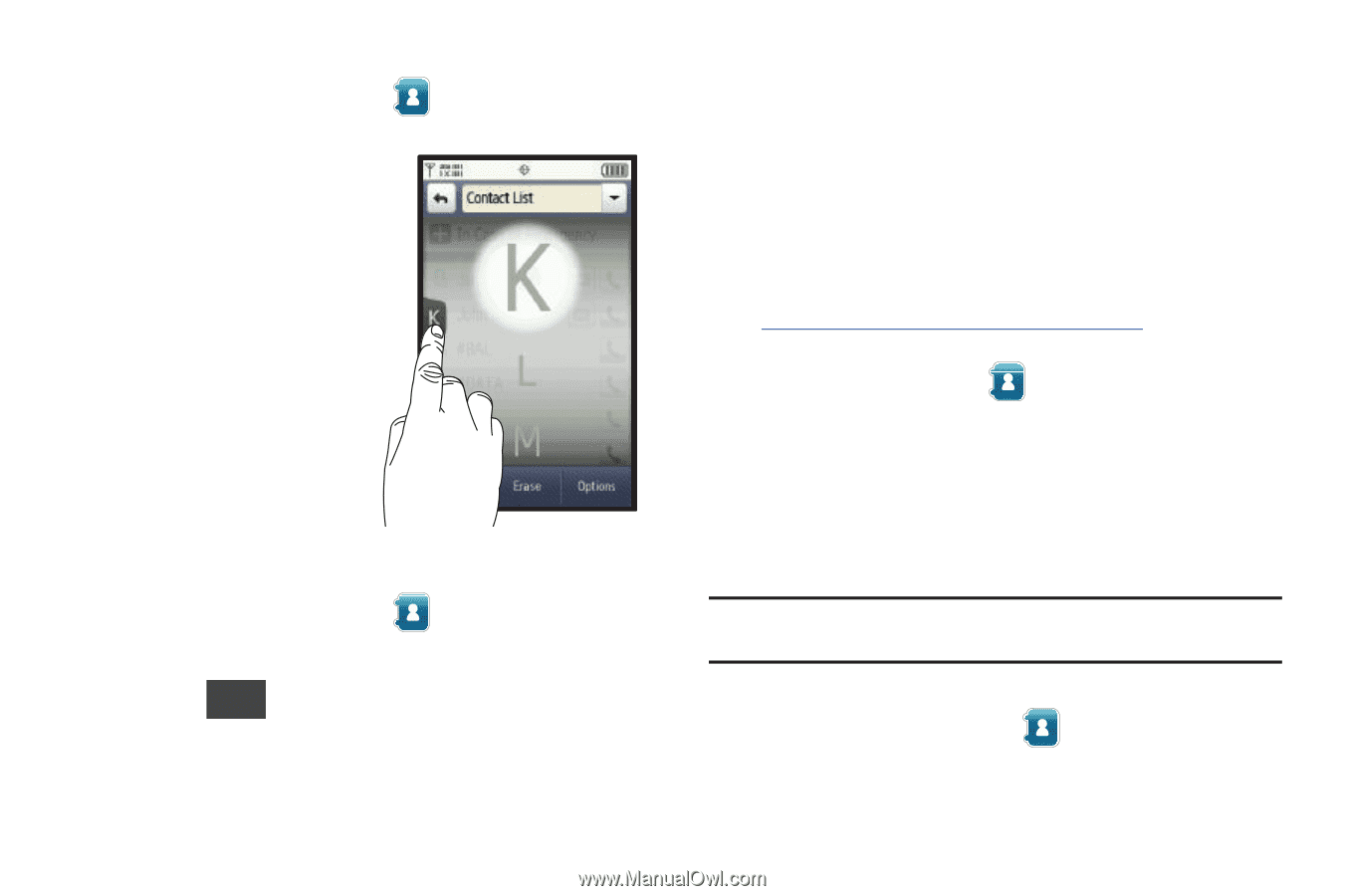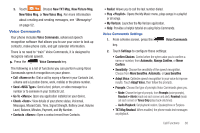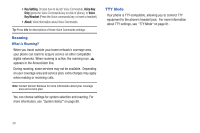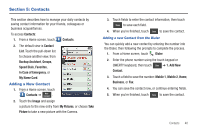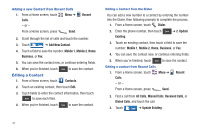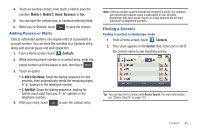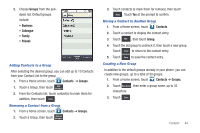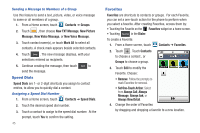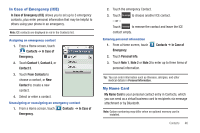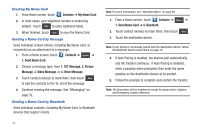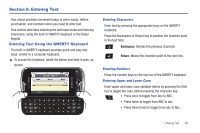Samsung SCH-U820 User Manual (user Manual) (ver.f7) (English) - Page 47
Deleting a Contact, Backup Assistant, Groups - specifications
 |
View all Samsung SCH-U820 manuals
Add to My Manuals
Save this manual to your list of manuals |
Page 47 highlights
Finding a contact in portrait mode 1. From a Home screen, touch 2. Touch and hold the Accelerator Tab, then slide the tab to the letter range corresponding to the first letter of the entry's first name. (The list is alphabetized by first name.) Contacts. Deleting a Contact 1. From a Home screen, touch Contacts. 2. Touch the desired contact list entry. 3. Touch Erase . 4. At the prompt, touch Yes to delete the entry. 43 Backup Assistant Backup Assistant is a wireless service that saves a copy of your Contacts to a secure web site. If your phone is lost, stolen or damaged, Backup Assistant can restore your saved contacts to a new phone, wirelessly. You can schedule backups to save your information manually or automatically. Log in to your web account for full access to your contacts for viewing, printing, adding, deleting and editing. Visit http://www.verizonwireless.com/backupassistant, or contact Verizon Wireless for more information. ᮣ From a Home screen, touch Contacts, then choose Backup Assistant from the drop-down list. Groups You can place Contact entries into Groups, to make searching your Contacts faster, to quickly send messages to one or more group members, and more. Note: By default, new entries to your Contacts are placed into the No Group category unless a specific group category is selected. Viewing Groups 1. From a Home screen, touch Contacts.