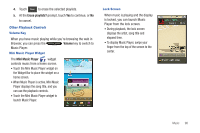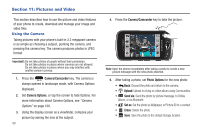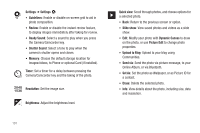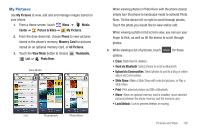Samsung SCH-U820 User Manual (user Manual) (ver.f7) (English) - Page 107
Dynamic Canvas, Full Screen, Set As, Media, Center, Picture & Video, My Pictures, Picture ID
 |
View all Samsung SCH-U820 manuals
Add to My Manuals
Save this manual to your list of manuals |
Page 107 highlights
5. Touch a photo to view it. While viewing a photo, you have these options. Zoom Dynamic Canvas Full Screen • Zoom: Touch Zoom, then swipe your finger up or down across the photo, or press the Zoom key on the side of the phone to zoom. • Dynamic Canvas: Draw on the photo using Dynamic Canvas. • Full Screen: Display the photo in full screen. • Send: Send the photo in a Picture Message, to Online Album, or Via Bluetooth. • Set As: Set the photo as Wallpaper, or as Picture ID for a contact. • Options: - Erase: (For pictures you have taken) Delete the picture. - Upload via Communities: Post the photo to a blog or online album using Communities. - Take Picture: Launch the camera. - Print: (For pictures you have taken) Print via USB or Bluetooth. 103 - Move to Card / Move to Phone: (For pictures you have taken.) Move the photo between the phone memory and optional memory card. - Lock/Unlock: (For pictures you have taken) Lock to prevent deletion. - Edit: (For pictures you have taken) Modify the picture. - Rename: (For pictures you have taken) Change the name of the file. - File Info: Name, File Size, Resolution, Copyright, Date and Time. Assigning an Image to Contact 1. From a Home screen, touch Menu ➔ Media Center ➔ Picture & Video ➔ My Pictures. 2. Touch the image you would like to assign. 3. Touch Set As ➔ Picture ID, then touch a contact to assign the image. Setting an Image as a Wallpaper 1. From a Home screen, touch Menu ➔ Media Center ➔ Picture & Video ➔ My Pictures. 2. Touch the image you would like to assign. 3. Touch Set as ➔ Wallpaper.