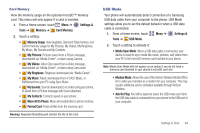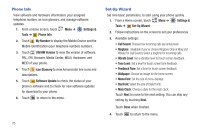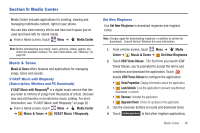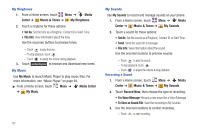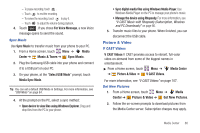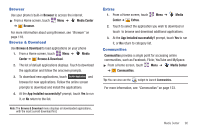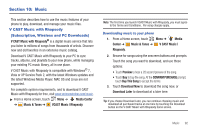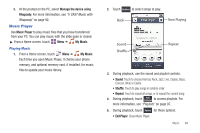Samsung SCH-U820 User Manual (user Manual) (ver.f7) (English) - Page 93
Games, My Pictures, My Videos, Take Picture, Record Video, Online Album
 |
View all Samsung SCH-U820 manuals
Add to My Manuals
Save this manual to your list of manuals |
Page 93 highlights
My Pictures Use My Pictures to view, edit and and manage images stored on your phone. For more information, see "My Pictures" on page 102. ᮣ From a Home screen, touch Menu ➔ ➔ Picture & Video ➔ My Pictures. Media Center My Videos Use My Videos to view and manage videos stored on your phone. For more information, see "My Videos" on page 106. ᮣ From a Home screen, touch Menu ➔ Media Center ➔ Picture & Video ➔ My Videos. Take Picture Take pictures with your phone's built-in 3.2 megapixel camera. For more information, see "Using the Camera" on page 99. ᮣ From a Home screen, touch Menu ➔ Media Center ➔ Picture & Video ➔ Take Picture. Record Video Use the built-in Camcorder to record videos. For more information, see "Using the Camcorder" on page 104. ᮣ From a Home screen, touch Menu ➔ Media Center ➔ Picture & Video ➔ Record Video. 89 Online Album Store pictures and videos to your Verizon Wireless Online Album. Note: Before using Online Album, set up your account by visiting the Verizon Wireless website at www.verizonwireless.com. 1. From a Home screen, touch Menu ➔ Media Center ➔ Picture & Video ➔ Online Album. The Browser launches, displaying the Online Album login screen. 2. Enter your login credentials and touch Sign In. Games Play fun and interesting Games, right on your phone. 1. From a Home screen, touch Menu ➔ Center ➔ Games. Media 2. To play a game, touch the game in the list. 3. Touch Get New Applications to browse and download additional games. Choose Subscription or Unlimited, then follow the prompts to download and install games.