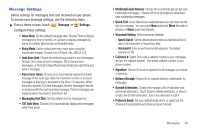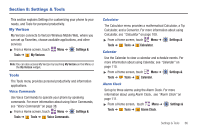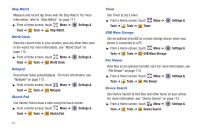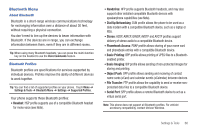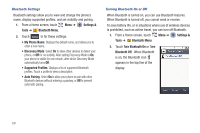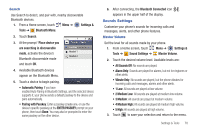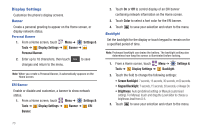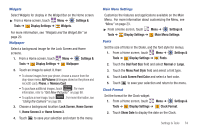Samsung SCH-U820 User Manual (user Manual) (ver.f7) (English) - Page 73
Settings &, Tools, Bluetooth Menu, My Phone Name, Discovery Mode, Supported Profiles, Auto Pairing
 |
View all Samsung SCH-U820 manuals
Add to My Manuals
Save this manual to your list of manuals |
Page 73 highlights
Bluetooth Settings Bluetooth settings allow you to view and change the phone's name, display supported profiles, and set visibility and pairing. 1. From a Home screen, touch Menu ➔ Settings & Tools ➔ Bluetooth Menu. 2. Touch Settings to for these settings: • My Phone Name: Displays the default name, and allows you to enter a new name. • Discovery Mode: Select On to allow other devices to detect your phone, or Off for no visibility. After setting Discovery Mode to On, your phone is visible for one minute, after which Discovery Mode automatically turns Off. • Supported Profiles: Displays a list of supported Bluetooth profiles. Touch a profile to view a description. • Auto Pairing: Select On to allow your phone to pair with other Bluetooth devices without entering a passkey, or Off to prevent automatic pairing. Turning Bluetooth On or Off When Bluetooth is turned on, you can use Bluetooth features. When Bluetooth is turned off, you cannot send or receive. To save battery life, or in situations where use of wireless devices is prohibited, such as airline travel, you can turn off Bluetooth. 1. From a Home screen, touch Menu ➔ Settings & Tools ➔ Bluetooth Menu. 2. Touch Turn Bluetooth On or Turn Bluetooth Off. When Bluetooth is on, the Bluetooth icon appears in the top line of the display. 69