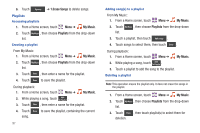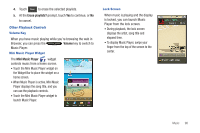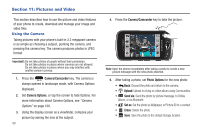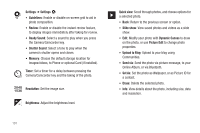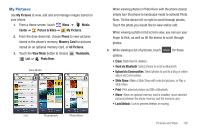Samsung SCH-U820 User Manual (user Manual) (ver.f7) (English) - Page 106
My Pictures, Picture & Video
 |
View all Samsung SCH-U820 manuals
Add to My Manuals
Save this manual to your list of manuals |
Page 106 highlights
My Pictures Use My Pictures to view, edit and and manage images stored on your phone. 1. From a Home screen, touch Menu ➔ Media Center ➔ Picture & Video ➔ My Pictures. 2. From the drop-down list, choose Phone to view pictures stored in the phone's memory, Memory Card for pictures stored on an optional memory card, or All Pictures. 3. Touch the View Mode button to choose List, or Photo River. Thumbnails, View Mode List Thumbnails Photo River When viewing photos in Photo River with the phone closed, simply turn the phone to landscape mode to activate Photo River. Tilt the device left or right to scroll through photos. Touch the photo you would like to view and/or edit. When viewing a photo in full screen view, you can use your finger to flick, as well as tilt the device to scroll through photos. 4. While viewing a list of pictures, touch Options for these options: • Erase: Mark files for deletion. • Send via Bluetooth: Select photos to send via Bluetooth. • Upload via Communities: Select photos to post to a blog or online album via Communities. • Slide Show: Make a Slide Show with selected pictures, or Play a Slide Show. • Print: Print selected photos via USB or Bluetooth. • Move: When an optional memory card is installed, move selected pictures between the phone memory and the memory card. • Lock/Unlock: Lock to prevent deletion or moving. Pictures and Video 102