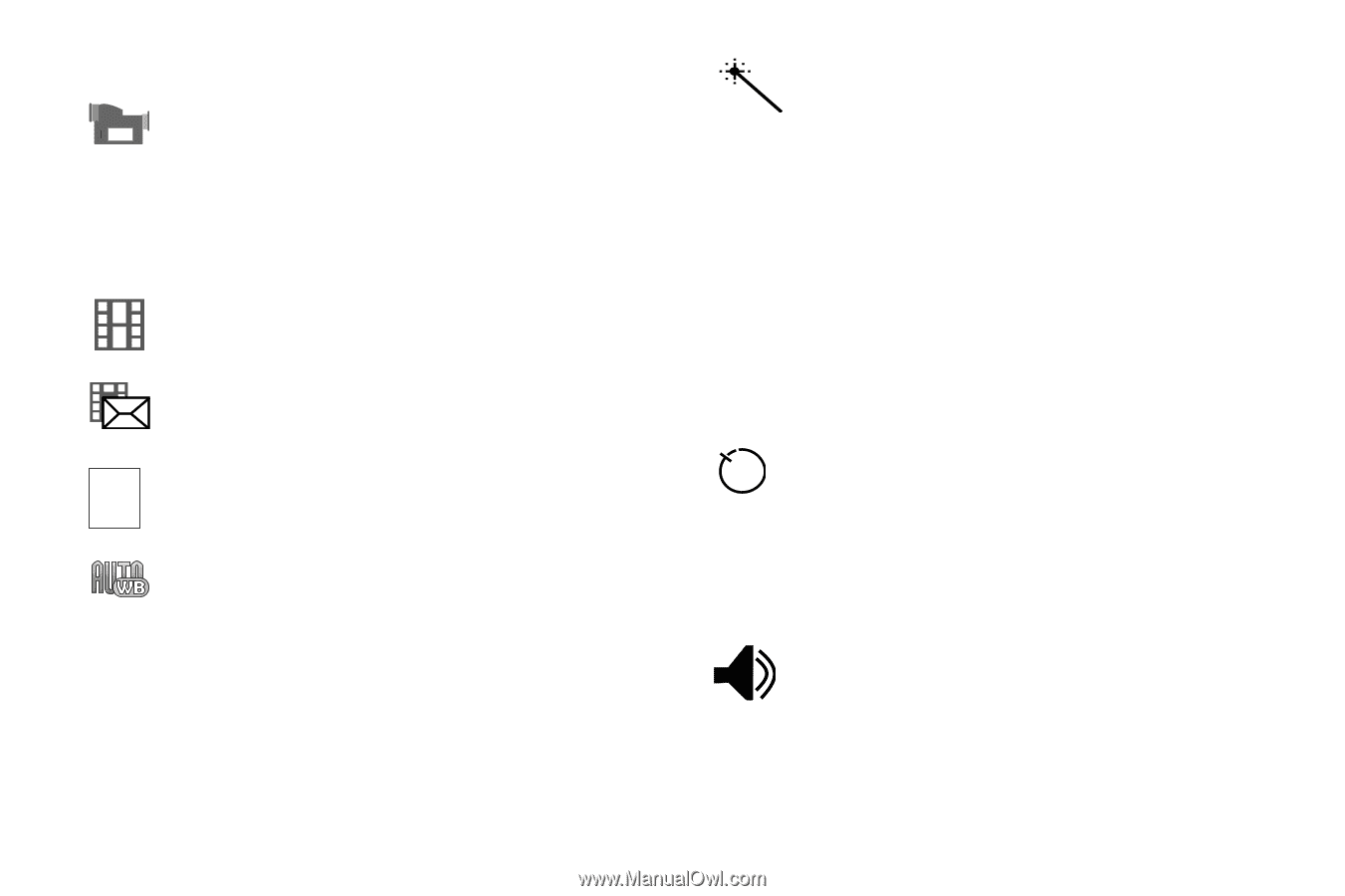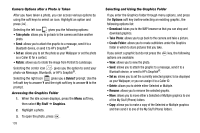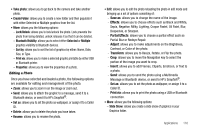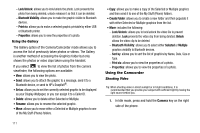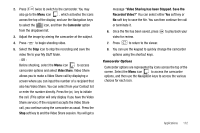Samsung SGH-A637 User Manual (user Manual) (ver.f8) (English) - Page 116
No Effects, White Balance
 |
View all Samsung SGH-A637 manuals
Add to My Manuals
Save this manual to your list of manuals |
Page 116 highlights
The icons are defined in the following: Camcorder mode: allows you to switch from taking a photo to shooting a video clip using the camera's camcorder mode. Shooting mode: allows you to set the shooting mode. Options are: • Normal: records video clip in Normal mode. • Multimedia Message: records a video clip that has a size limit that will transmit in a Multimedia Message. 176 Video clip size: indicates the recording size of the 144 resulting video clip is 176x144. White Balance: allows you to set the white balance for the camcorder. Choose Auto, Daylight, Incandescent, Fluorescent, or Cloudy. 113 Effects: allows you to choose a custom color tone for your video clip. Choose from the following: • No Effects: automatically adjust the video for the best quality available. • Black & White: removes all color and display the video as greyscale/black and white. • Sepia: adds a sepia tint to the video clip. This is the common orange tint that was popular in early photography. • Negative: changes the video image to a negative image display. Timer: allows you to set a time delay before the camcorder takes the video clip. • Off • 3 sec • 5 sec • 10 sec Record Audio: allows you to turn On/Off recording audio with the video clip.