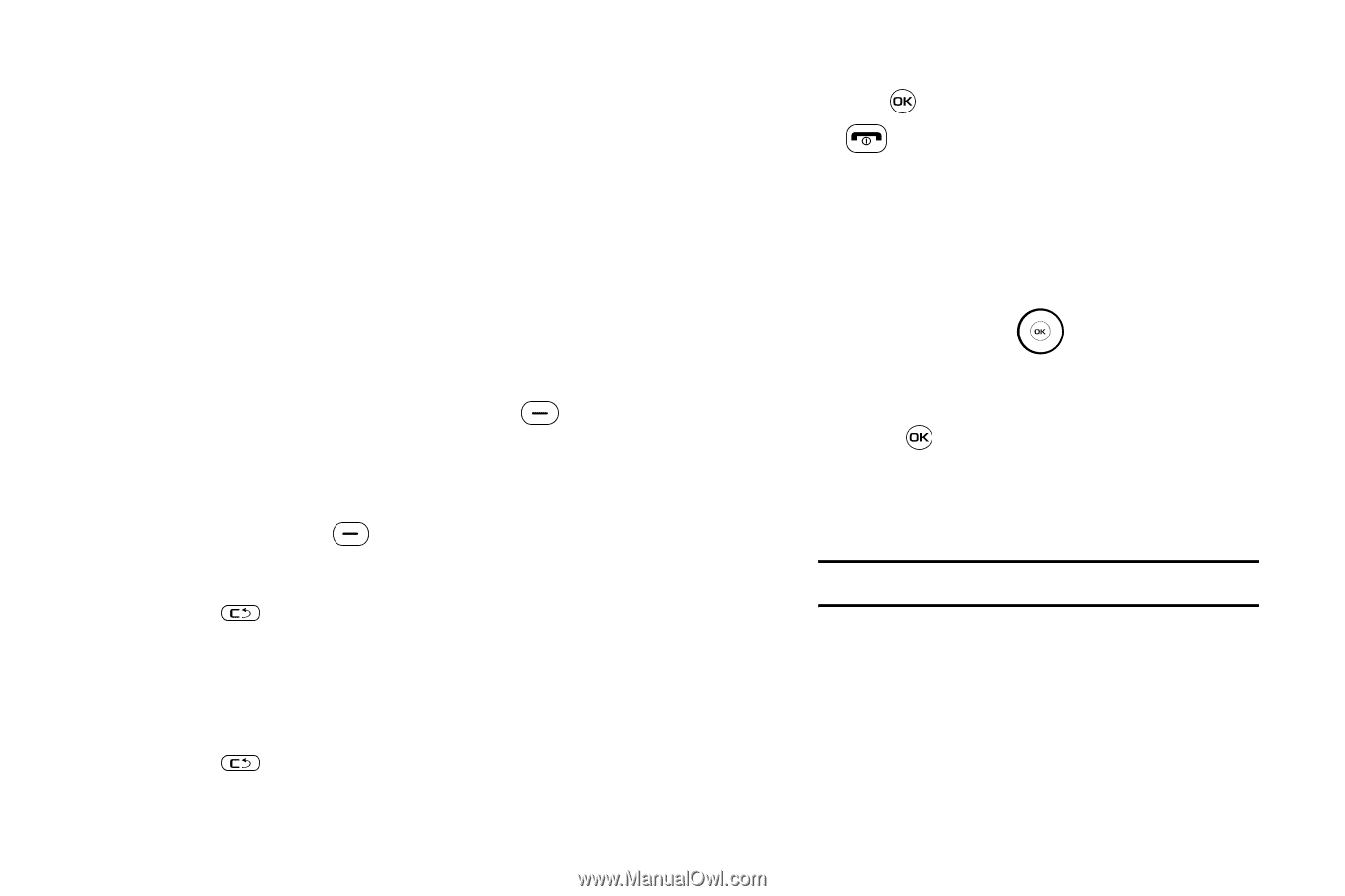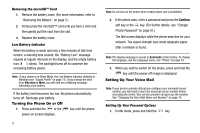Samsung SGH-A637 User Manual (user Manual) (ver.f8) (English) - Page 13
Changing the Voice Mail Name and Number, Text Conventions - phone
 |
View all Samsung SGH-A637 manuals
Add to My Manuals
Save this manual to your list of manuals |
Page 13 highlights
2. Follow the voice mail prompts to the voice mail main menu to set up your personal Voice Mail options, such as: • Turn Notification On/Off • Change Administration Options • For Greeting or Recorded Name • Change Notification Options Changing the Voice Mail Name and Number Your SIM card gives you the default service number of the voice mail center. However, you may need to change the number. Use the following procedures to change your voice mail number. 1. In Idle mode, press the Menu (right) soft key to access Menu mode. 2. Select Messaging ➔ Message Settings ➔ Voice Mail. 3. Press the Edit soft key . 4. To edit the Voice Server Name, highlight Name and press and press to delete the current name and then use your keypad to enter a replacement name. - or - 5. To edit the Voice Mail Number, highlight Center Address and press to delete the current number. 6. Enter your new Voice Server number and press the Save soft key or the key to save this new number. 7. Press the key to return to Idle mode. Text Conventions This manual provides condensed information about how to use your phone. To make this possible, the following terms and icon (➔) appear in place of repeatedly-used procedural steps: highlight Use the Navigation key ( ) to move a highlighting effect onto a menu item or screen item of interest. select After "highlighting" a menu item or screen item, press the key to launch, access, or save a highlighted menu item or screen field of interest. ➔ Used in place of "select" in long "drill down" procedure steps. Example: "...Settings ➔ Calls ➔ Voice Call..." Getting Started 10