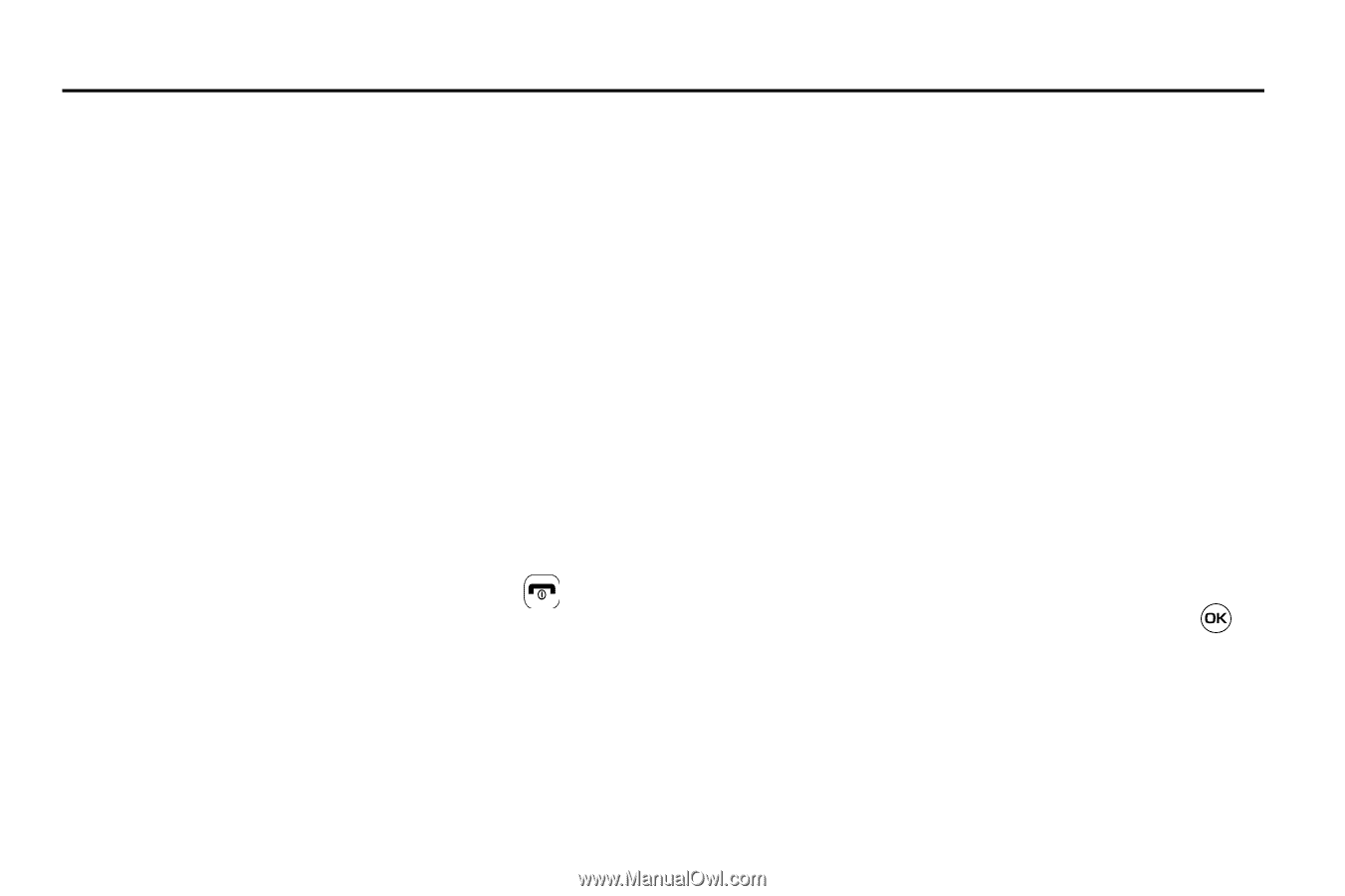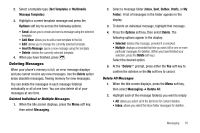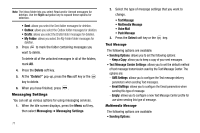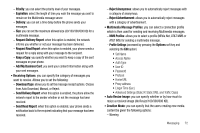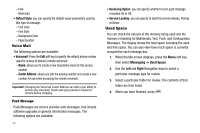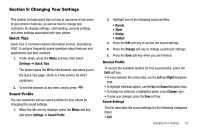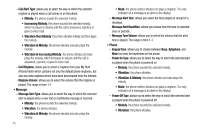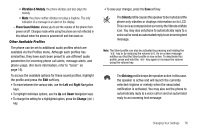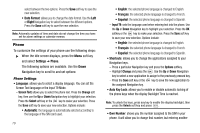Samsung SGH-A637 User Manual (user Manual) (ver.f8) (English) - Page 77
Changing Your Settings, Quick Tips, Sound Profile, Normal Profile, Sound Settings
 |
View all Samsung SGH-A637 manuals
Add to My Manuals
Save this manual to your list of manuals |
Page 77 highlights
Section 9: Changing Your Settings This section includes quick tips on how to use some of use some of your phone's features, as well as how to change and customize the display settings, call handling, security settings, and other settings associated with your phone. Quick Tips Quick Tips is a browser-based information service, provided by AT&T. It contains frequently asked questions about features and applications and their answers. 1. In Idle mode, press the Menu soft key, then select Settings ➔ Quick Tips. The phone opens the MEdia Net browser, and takes you to the Quick Tips page, which is a free service for AT&T customers. 2. To exit the browser at any time, simply press . Sound Profile You can customize various sound profiles for your phone by changing the sound settings. 1. When the Idle screen displays, press the Menu soft key and select Settings ➔ Sound Profile. 2. Highlight one of the following sound profiles: • Normal • Silent • Driving • Outdoor 3. Press the Edit soft key to access the sound settings. 4. Press the Change soft key to change a particular settings. 5. Press the Save soft key when you are finished. Normal Profile To access the available options for this sound profile, press the Edit soft key. • To move between the various tabs, use the Left and Right Navigation keys. • To highlight individual options, use the Up and Down Navigation keys. • To change the setting for a highlighted option, press Change ( ). • To save your changes, press the Save soft key. Sound Settings This list describes the sound settings for the following categories (tabs): • Call: Changing Your Settings 74