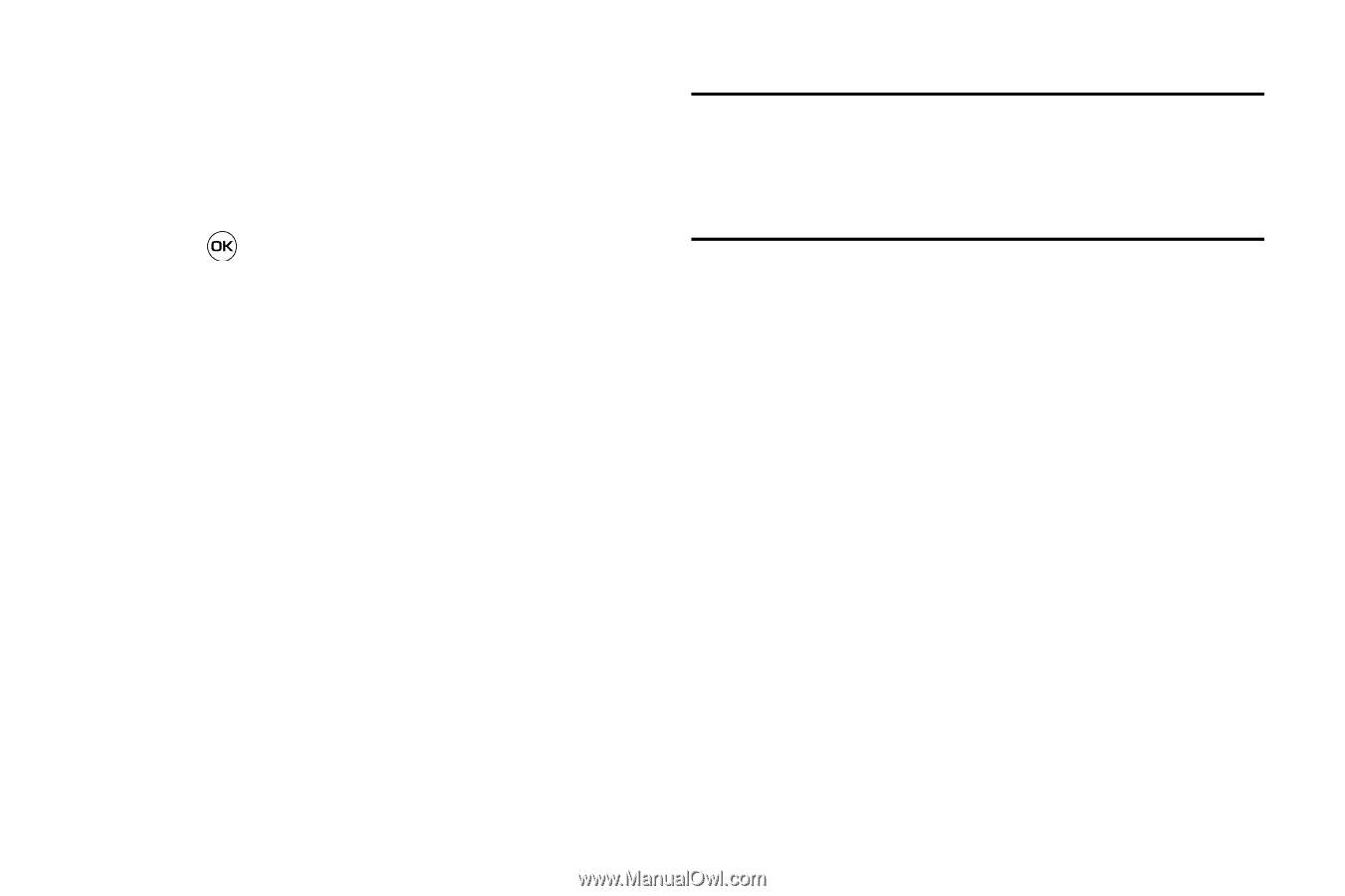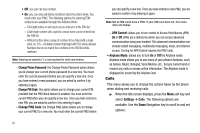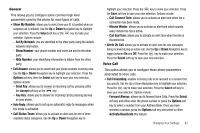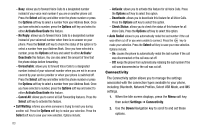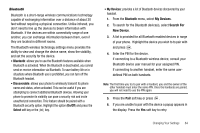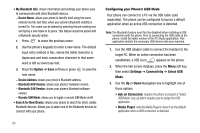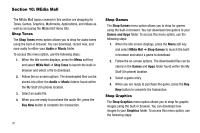Samsung SGH-A637 User Manual (user Manual) (ver.f8) (English) - Page 89
Configuring your Phone’s Network Profiles, AT&T IMS
 |
View all Samsung SGH-A637 manuals
Add to My Manuals
Save this manual to your list of manuals |
Page 89 highlights
• PC Studio: is set to launch PC Studio as the default application when a USB connection is detected. For a free download of PC Studio, go to www.samsung.com. • Mass Storage: sets the USB connection to a mass storage device such as a zip drive. 4. With the application highlighted, press the Select soft key or press . Configuring your Phone's Network Profiles Your phone is wirelessly connecting to the Internet via a built in WAP browser. Connection can be made via one of three available WAP browsers: Media Net, AT&T MMS (MultiMedia Server), and AT&T IMS. You need these settings to use the web browser or send MMS messages or Emails. Use this menu to create and customize the profiles containing the settings for connecting your phone to the network. Although the active connection can be changed by the user, it is recommended that this choice be made with the assistance of either the retailer or customer service representative. 1. When the Idle screen displays, press the Menu soft key, then select Settings ➔ Connectivity ➔ Network Profiles. 2. Highlight one of these options: • MEdia Net • AT&T MMS • AT&T IMS Note: The MEdia Net WAP is pre-configured and cannot be altered on this screen. The AT&T MMS connection option can be edited, renamed, or deleted on this screen. Your phone is set up by default for connecting to the network. If you change the settings without first checking with your service provider, the web browser, MMS, and e-mail features may not work properly. 3. To create a new connection, press the Options soft key, then select New. - or - To edit the existing AT&T MMS, highlight this entry, press the Options soft key, then select Edit. 4. Select the parameter you want to edit: • Set Name: enter a profile name. • Access Name: edit the access point name. • Auth Type: select the type of authentication used for this WAP connection: None, Normal, or Secure. • User ID: enter the User ID required to connect to the network. • Password: enter the user password required to connect to the network. • Protocol: set the connection protocol used by the WAP browser: WAP, HTTP, or Other. Changing Your Settings 86