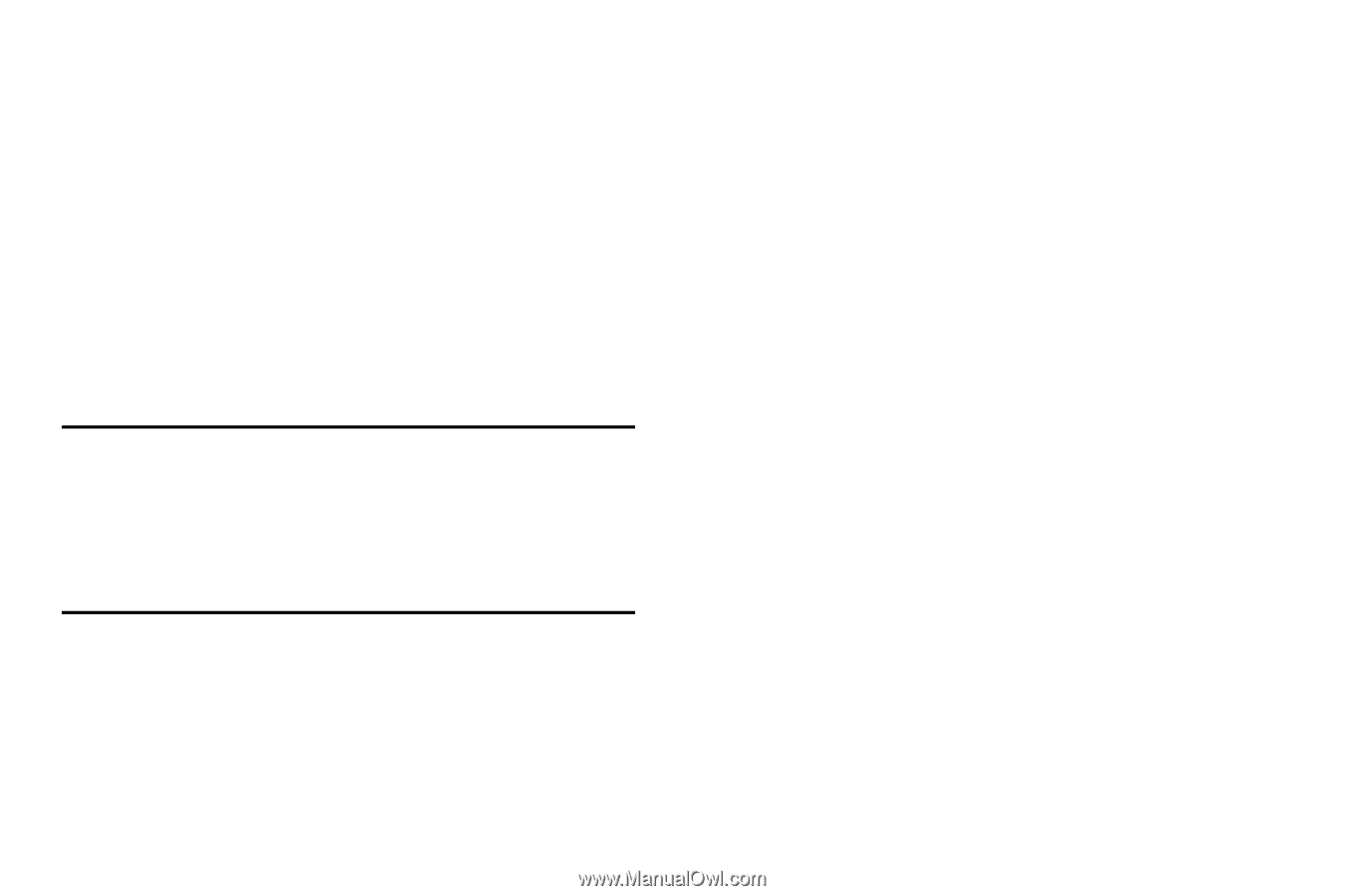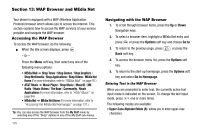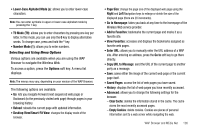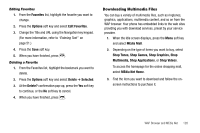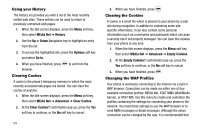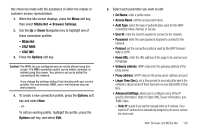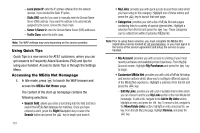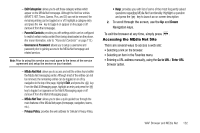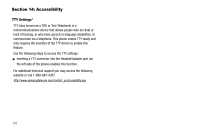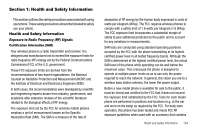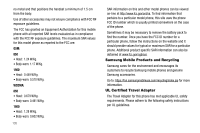Samsung SGH-A637 User Manual (user Manual) (ver.f8) (English) - Page 133
AT&T IMS, Linger Time Sec.
 |
View all Samsung SGH-A637 manuals
Add to My Manuals
Save this manual to your list of manuals |
Page 133 highlights
this choice be made with the assistance of either the retailer or customer service representative. 1. When the Idle screen displays, press the Menu soft key, then select MEdia Net ➔ Browser Settings. 2. Use the Up or Down Navigation key to highlight one of these connection profiles: • MEdia Net • AT&T MMS • AT&T IMS 3. Press the Options soft key. Caution!: The WAPs are pre-configured and can not be altered using this screen. The MMS connection option can be edited, renamed, or deleted using this screen. Your phone is set up by default for connecting to the network. If you change the settings without first checking with your service provider, the web browser, MMS, and e-mail features may not work properly. 4. To create a new connection profile, press the Options soft key and select New. - or - To edit an existing profile, highlight the profile, press the Options soft key, and select Edit. 5. Select each parameter you want to edit: • Set Name: enter a profile name. • Access Name: edit the access point name. • Auth Type: select the type of authentication used for this WAP connection: None, Normal, or Secure. • User ID: enter the User ID required to connect to the network. • Password: enter the user password required to connect to the network. • Protocol: set the connection protocol used by the WAP browser: WAP or HTTP. • Home URL: enter the URL address of the page to be used as your homepage. • Gateway address: (WAP only) enter the gateway address of the proxy server. • Proxy address: (HTTP only) set the proxy server address and port. • Linger Time (Sec.): set a time period (in seconds) after which the network is disconnected if there has been no new data traffic in that time. • Advanced Settings: allows you to configure some of the IPspecific information: Static IP, Static DNS, Server information, and Traffic Class. - Static IP: specify if you want to manually enter an IP address. If you want the IP address to be automatically assigned by the server, remove the check mark. WAP Browser and MEdia Net 130