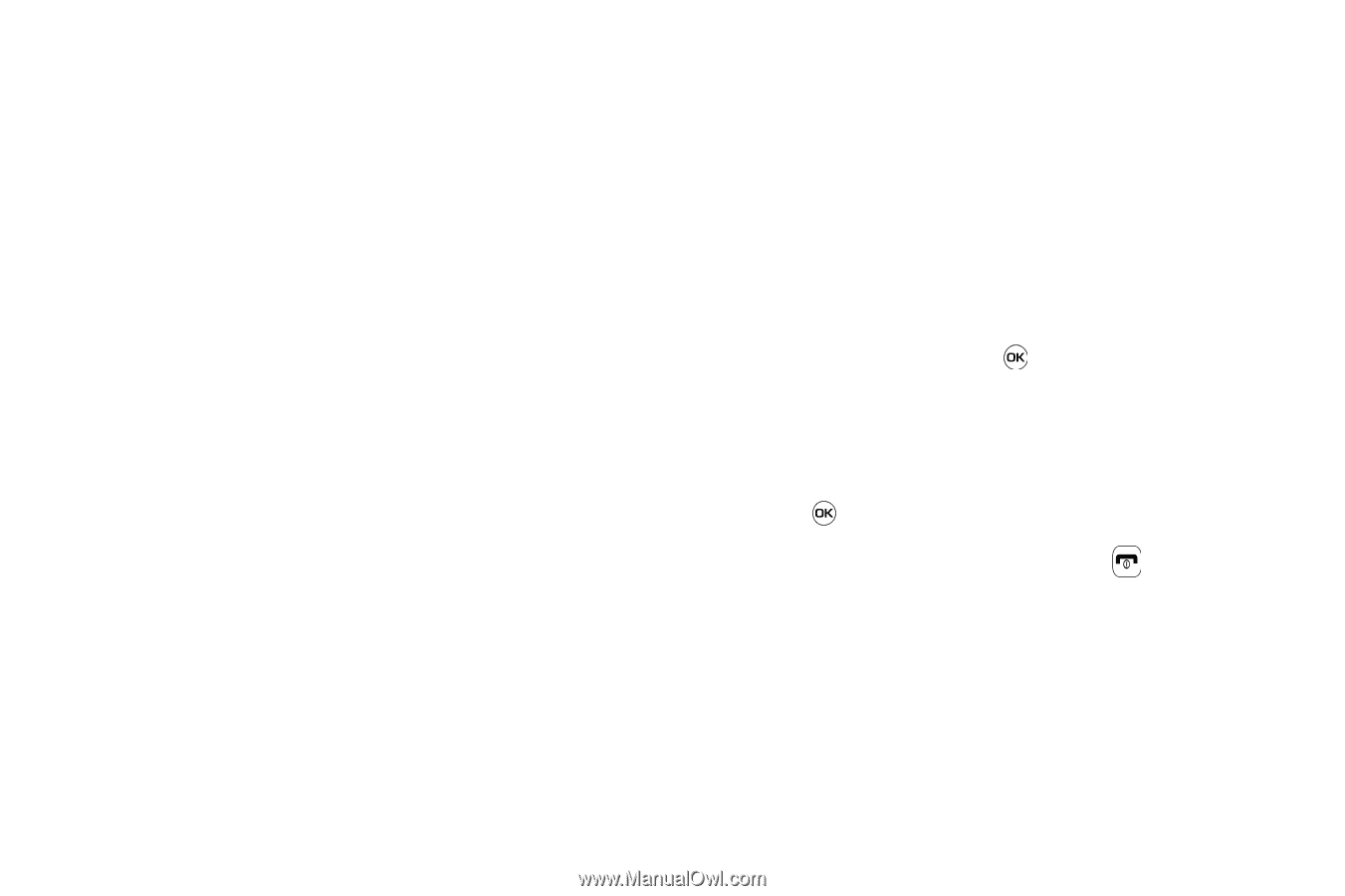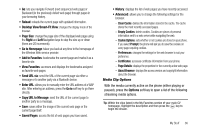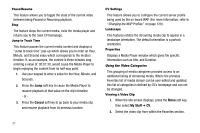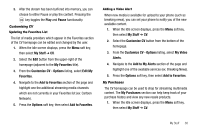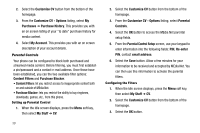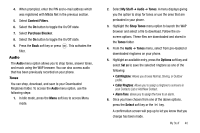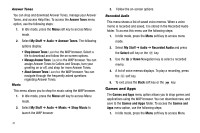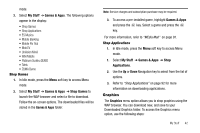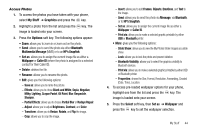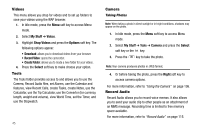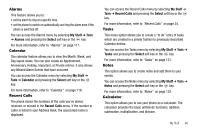Samsung SGH-A637 User Manual (user Manual) (ver.f8) (English) - Page 44
Answer Tones, Music, Recorded Audio, Games and Apps, Manage Answer Tones
 |
View all Samsung SGH-A637 manuals
Add to My Manuals
Save this manual to your list of manuals |
Page 44 highlights
Answer Tones You can shop and download Answer Tones, manage your Answer Tones, and access Help files. To access the Answer Tones menu option, use the following steps: 1. In Idle mode, press the Menu soft key to access Menu mode. 2. Select My Stuff ➔ Audio ➔ Answer Tones. The following options display: • Shop Answer Tones: Launches the WAP browser. Select a file to download and follow the on-screen options. • Manage Answer Tones: Launches the WAP browser. You can assign Answer Tones to Callers and Groups, turn your greeting on or off, and shop for more Answer Tones. • About Answer Tones: Launches the WAP browser. You can navigate through the frequently asked questions regarding Answer Tones. Music This menu allows you to shop for music using the WAP browser. 1. In Idle mode, press the Menu soft key to access Menu mode. 2. Select My Stuff ➔ Audio ➔ Music ➔ Shop Music to launch the WAP browser 41 3. Follow the on-screen options. Recorded Audio This menu shows a list of saved voice memos. When a voice memo is recorded and saved, it is stored in the Recorded Audio folder. To access this menu use the following steps: 1. In Idle mode, press the Menu soft key to access menu mode. 2. Select My Stuff ➔ Audio ➔ Recorded Audio and press the Select soft key or the key. 3. Use the Up or Down Navigation key to select a recorded memo. 4. A list of voice memos displays. To play a recording, press the soft key. 5. To exit, press the Back soft key or the key. Games and Apps The Games and Apps menu option allows you to shop games and applications using the WAP browser. You can download new, and save to the Games and Apps folder. To access the Games and Apps menu option, use the following steps: 1. In Idle mode, press the Menu soft key to access Menu