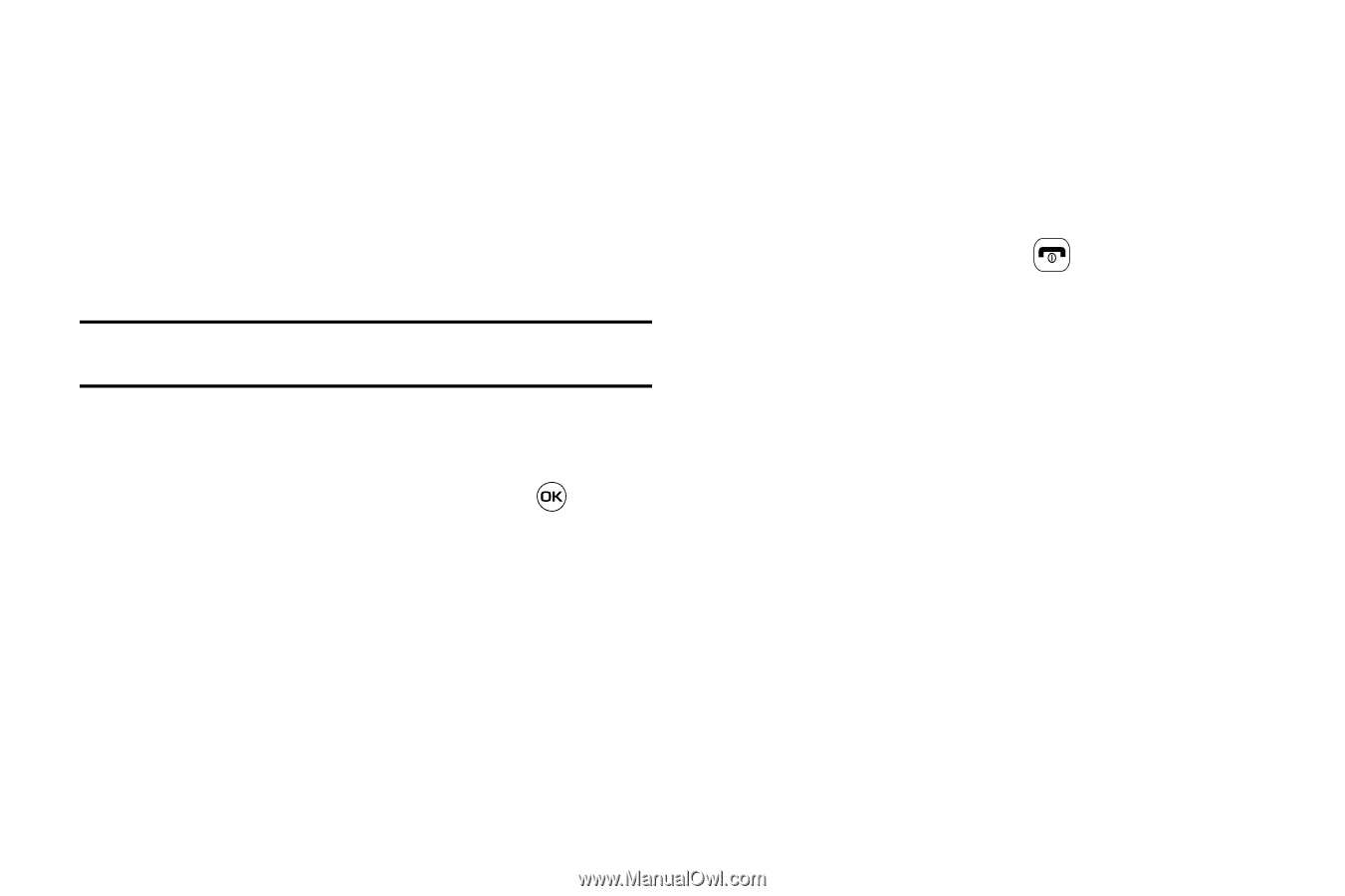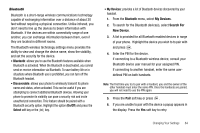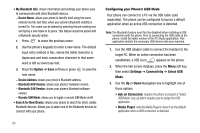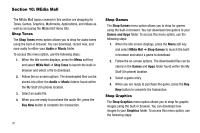Samsung SGH-A637 User Manual (user Manual) (ver.f8) (English) - Page 92
Clearing Memory, Checking the Used Space
 |
View all Samsung SGH-A637 manuals
Add to My Manuals
Save this manual to your list of manuals |
Page 92 highlights
select Settings ➔ Memory Management. 2. The following options are available. Use the Up or Down Navigation key to scroll to and set options. Choose from the following: • Clear Memory • Used Space Clearing Memory Note: To completely remove any personal information stored on your device, see "Precautions for Transfer and Disposal" on page 155 1. From the Memory Management sub-menu, select Clear Memory ➔ All to select all available categories. You can remove the check mark by pressing . Selecting All places a checkmark adjacent to every entry in the list. - or Select a specific category. 2. Press the OK soft key. 89 3. Enter your password (if applicable) and press the OK soft key. Depending on your phone's security settings, you may be asked to enter your password a second time. 4. At the Clear memory? confirm screen, press the Yes soft key to continue, or the No soft key to cancel. 5. When you are finished, press to return to Idle mode. Checking the Used Space 1. From the Memory Management sub-menu, select Used Space. 2. Select one of the following storage categories: • Shared Memory • Messaging • My Stuff • Calendar • Tasks • Notes • Address Book 3. To view the contents of a category's memory, use the Up or Down navigation key to select the entry and press the Select soft key.