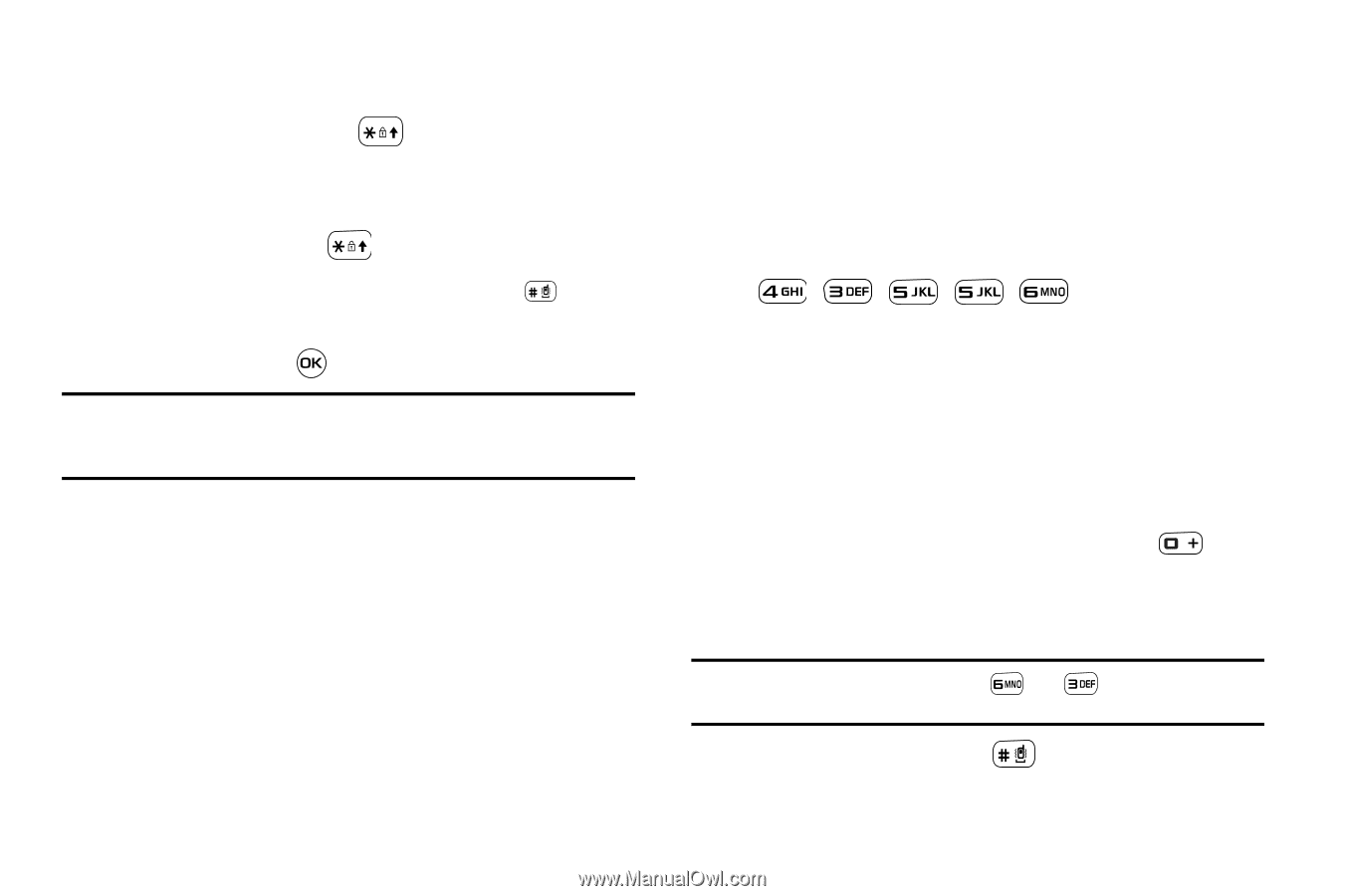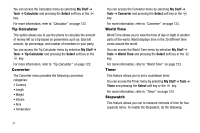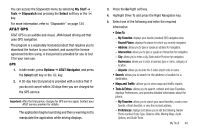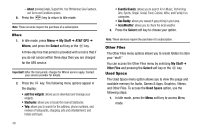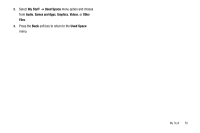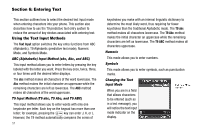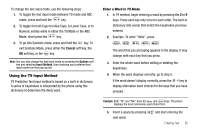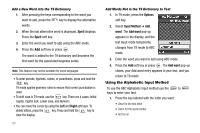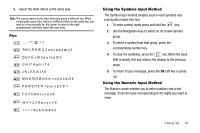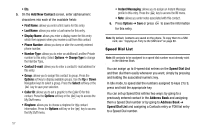Samsung SGH-A637 User Manual (user Manual) (ver.f8) (English) - Page 55
Using the T9 Input Method, Enter a Word in T9 Mode, To toggle from All Caps to Initial Caps - case
 |
View all Samsung SGH-A637 manuals
Add to My Manuals
Save this manual to your list of manuals |
Page 55 highlights
To change the text input mode, use the following steps: 1. To toggle the text input mode between T9 mode and ABC mode, press and hold the key. 2. To toggle from All Caps to Initial Caps, to Lower Case, or to Numeric entries while in either the T9 Mode or the ABC Mode, short press the key. 3. To go into Symbols mode, press and hold the key. To exit Symbols Mode, press either the Cancel soft key, the OK soft key, or the key. Note: You can also change the text input mode by pressing the Options soft key and selecting Input Method, then choosing your preferred text input mode from the pop-up list. Using the T9 Input Method T9 Predictive Text input method is based on a built-in dictionary. A series of keystrokes is interpreted by the phone using this dictionary to determine the likely word. Enter a Word in T9 Mode 1. In T9 method, begin entering a word by pressing the 2 to 9 keys. Press each key only once for each letter. The built-in dictionary lists words that match the keystrokes you have entered. 2. Example: To enter "Hello", press , , , , The word that you are typing appears in the display. It may change with each key that you press. 3. Enter the whole word before editing or deleting the keystrokes. 4. When the word displays correctly, go to step 5. If the word doesn't display correctly, press the key to display alternative word choices for the keys that you have pressed. Example: Both "Of" and "Me" have the and keys. The phone displays the most commonly used choice first. 5. Insert a space by pressing next word. and start entering the Entering Text 52