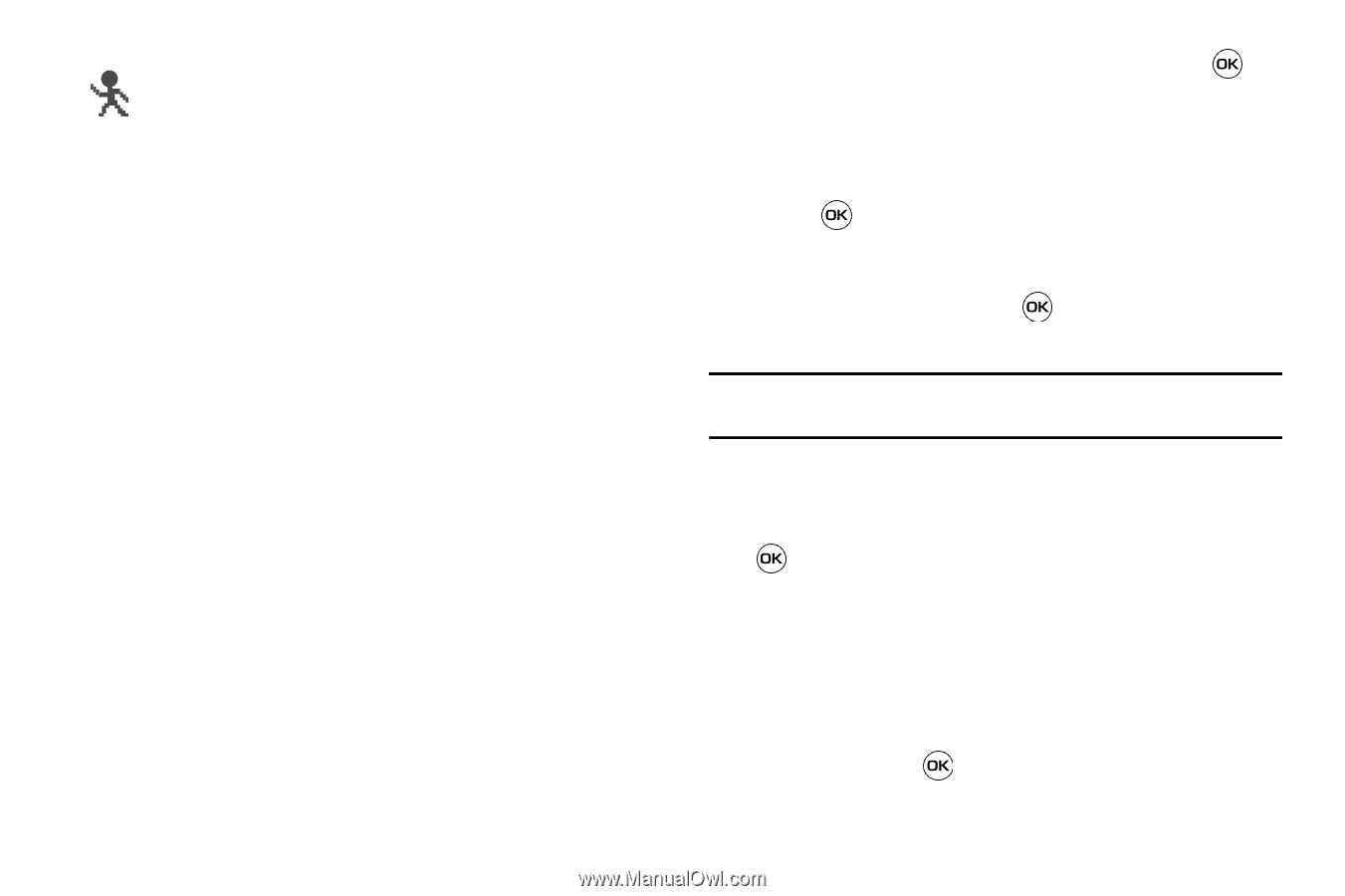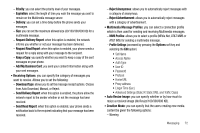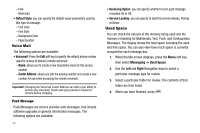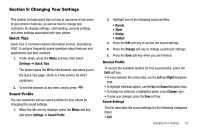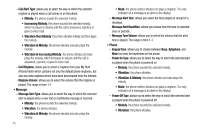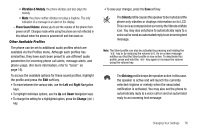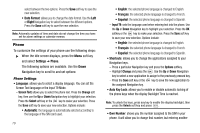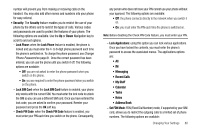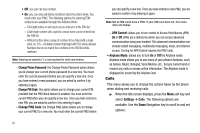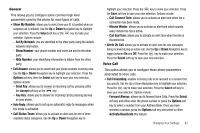Samsung SGH-A637 User Manual (user Manual) (ver.f8) (English) - Page 80
Display, Display Settings, Brightness, Right, Backlight Time, Change, Seconds, Minute, Select
 |
View all Samsung SGH-A637 manuals
Add to My Manuals
Save this manual to your list of manuals |
Page 80 highlights
The Outdoor profile keeps the speaker active, the volume settings are raised to their highest levels, any currently active ringtones or melodies are activated, and the phone's vibrate feature is activated. This icon is accompanied on screen by the Vibrate/Audio icon. You may also set the phone to automatically reply to a voice call or send an automated reply to an incoming text message. Display In this menu, you can change various settings for the display or backlight. ᮣ When the Idle screen displays, press the Menu soft key and select Settings ➔ Display. The following options are available. Use the Down Navigation key to scroll to and set options: Display Settings • Wallpaper: allows you to select Picture or No Image. If you select Picture, you can choose from either the preloaded wallpapers found in the My Stuff (Phone) folder or photographs which have been either taken with the camera or downloaded from the Internet. The No Image option leaves the wallpaper blank. Press the Up or Down Navigation 77 keys to make your selection. Press the Select soft key or the key to make your selection. • Menu Style: allows you to select whether the phone's menus are presented in either a Grid Menu style or List Menu style. Press the Up or Down Navigation keys to make your selection. Press the Save soft key or the key to make your selection. • Pop Up List Menu: allows you to activate pop up menus. Press the Up or Down Navigation keys to make your selection. Choose from On or Off. Press the Select soft key or the key to make your selection. • Light Settings allows you to select the following options: Note: Light settings can affect the length of time before battery recharge is necessary. - Brightness: allows you to adjust the display brightness for the LCD to see it better in different lighting conditions. Press the Left or Right Navigation keys to adjust the brightness. Press the Save soft key or the key to make your selection. - Backlight Time: allows you to select the amount of time for the backlight to remain on and the length of time for the actual dimming to occur. Press the Change soft key, then the Up or Down Navigation keys to make your selection. For On choose from either 10 Seconds, 30 Seconds, 1 Minute, 3 Minutes, or 10 Minutes. For Dim choose from either Off, 5 Seconds, 30 Seconds, 1 Minute, or 3 Minutes. Press the Select soft key or the key, then press the Save soft key.