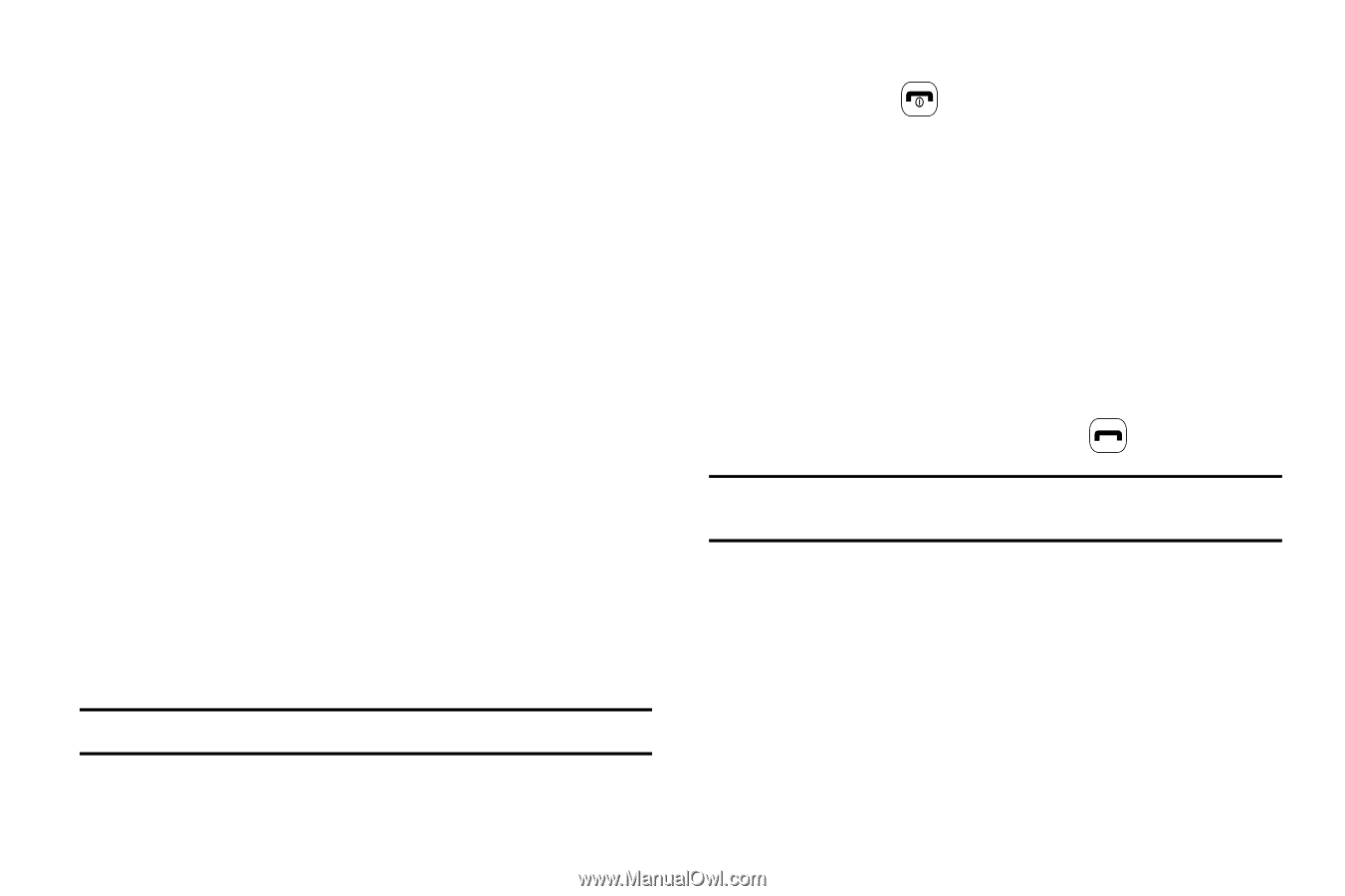Samsung SGH-A637 User Manual (user Manual) (ver.f8) (English) - Page 66
Checking the Used Space, Using the Service Dialing Numbers
 |
View all Samsung SGH-A637 manuals
Add to My Manuals
Save this manual to your list of manuals |
Page 66 highlights
Checking the Used Space You can check how many names and numbers are stored in the Address book, in both SIM card and the phone memory. You can also see the capacity of both memories. 1. When the Idle screen displays, press the Menu soft key, then select Address Book. 2. Select Address Book Settings ➔ Used Space. Used space is listed for the following units: • Phone: tells you how many Address Book entries (out of a possible 1000) are in use. • SIM Card: tells you how many entries are in use on your SIM card. • Additional No. 1: if you have added additional numbers to contacts saved on the SIM card, this is a counter of the number of SIM contacts with a second number saved on your SIM card. • Additional No. 2:if you have added additional numbers to contacts saved on the SIM card, this is a counter of the number of SIM contacts with a third number saved on your SIM card. • Email: tells you how many entries are in use. • FDN Contacts: tells you how many entries are in use (out of a possible 40). Note: Depending on the SIM card, the number of entries may differ. 3. When you are finished viewing your phone's Memory Status, press to return to Idle mode. Using the Service Dialing Numbers You can view the list of Service Dialing Numbers (SDN) assigned by your service provider. These numbers include emergency numbers, customer service numbers, and directory inquiries. 1. When the Idle screen displays, press the Menu soft key, then select Address Book ➔ Service Number. 2. Scroll through the numbers by using the Up or Down Navigation key. 3. To dial the number displayed, press . Note: This menu is available only when your SIM card supports Service Dialing Numbers. 63