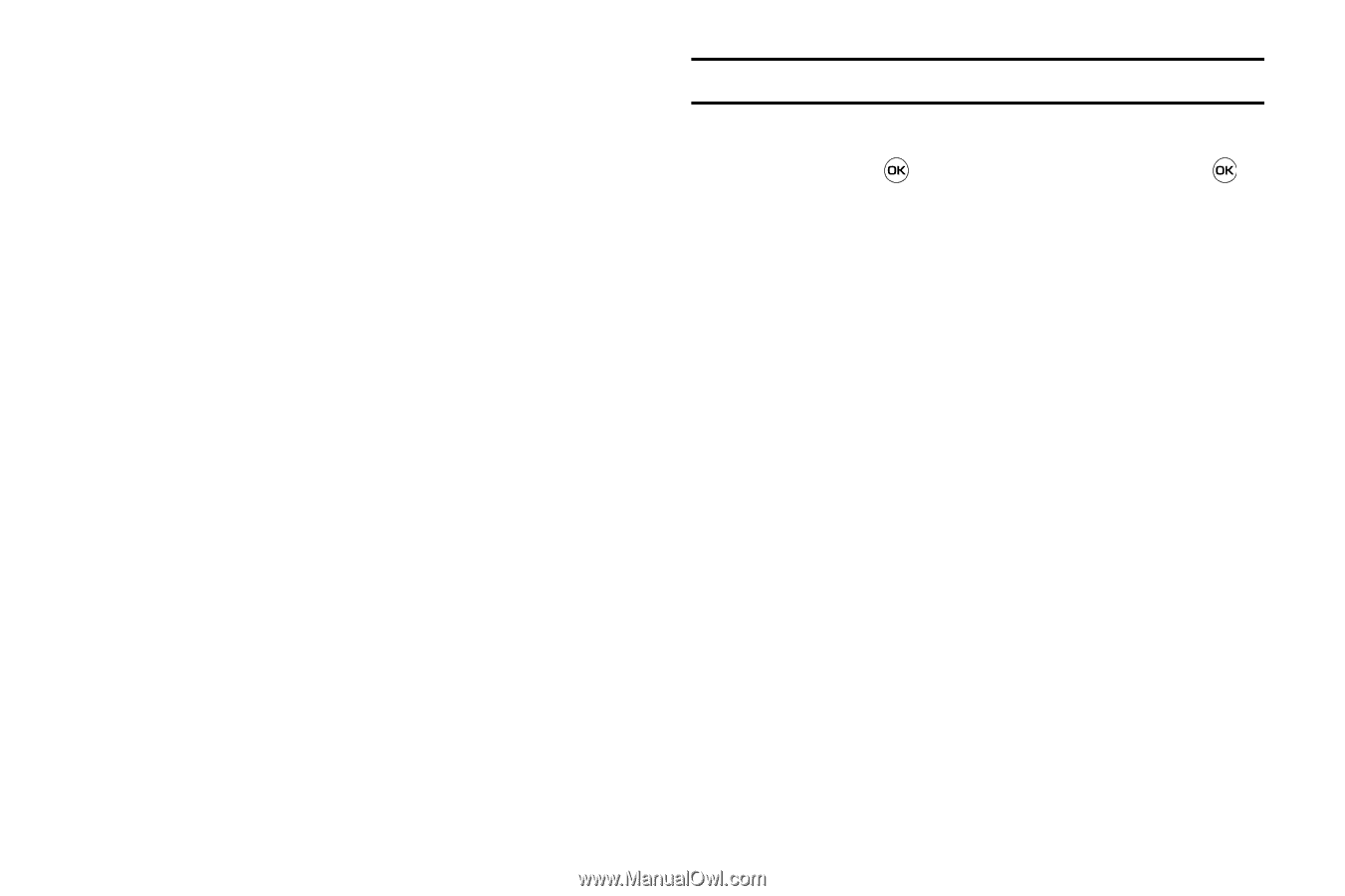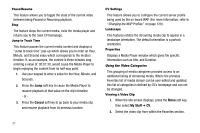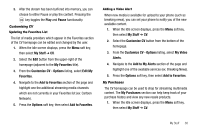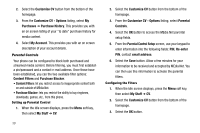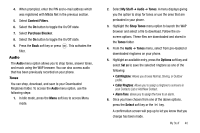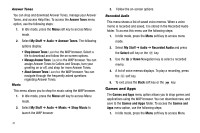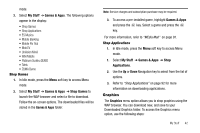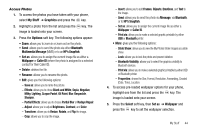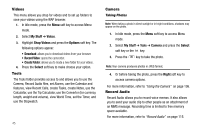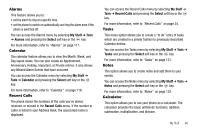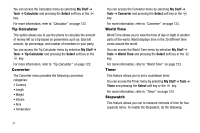Samsung SGH-A637 User Manual (user Manual) (ver.f8) (English) - Page 45
Shop Games, Shop Applications, Graphics, ES Musica, Mobile Banking, Mobile Pix Trial, MobiTV - apps
 |
View all Samsung SGH-A637 manuals
Add to My Manuals
Save this manual to your list of manuals |
Page 45 highlights
mode. 2. Select My Stuff ➔ Games & Apps. The following options appear in the display: • Shop Games • Shop Applications • ES Musica • Mobile Banking • Mobile Pix Trial • MobiTV • Univision Movil • Wiki Mobile • Platinum Sudoku DEMO • Tetris • ZUMA Demo Shop Games 1. In Idle mode, press the Menu soft key to access Menu mode. 2. Select My Stuff ➔ Games & Apps ➔ Shop Games to launch the WAP browser and select a file to download. Follow the on-screen options. The downloaded files will be stored in the Games & Apps folder. Note: Service charges and subscription purchase may be required. 3. To access a pre-installed game, highlight Games & Apps and press the key. Select a game and press the key. For more information, refer to "MEdia Mall" on page 91. Shop Applications 1. In Idle mode, press the Menu soft key to access Menu mode. 1. Select My Stuff ➔ Games & Apps ➔ Shop Applications. 2. Use the Up or Down Navigation key to select from the list of options. 3. Refer to "Shop Applications" on page 92 for more information on downloading applications. Graphics The Graphics menu option allows you to shop graphics using the WAP browser. You can download new, and save to your Downloaded Graphics folder. To access the Graphics menu option, use the following steps: My Stuff 42