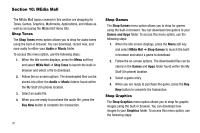Samsung SGH-A637 User Manual (user Manual) (ver.f8) (English) - Page 95
Shop Multimedia, Shop Applications
 |
View all Samsung SGH-A637 manuals
Add to My Manuals
Save this manual to your list of manuals |
Page 95 highlights
1. When the Idle screen displays, press the Menu soft key, then select MEdia Mall ➔ Shop Graphics to launch the built-in browser and select an image to download. 2. Follow the on-screen options. The downloaded files can be stored in the Graphics folder found within the My Stuff (On phone) location. These images can be used as wallpapers or included into multimedia messages. 3. Select an image entry. 4. When you are ready to purchase the image, press the Buy Now button to complete the transaction. Shop Multimedia The Shop Multimedia menu option allows you to shop for multimedia files using the built-in browser. You can download new videos to your Videos folder. To access this menu option, use the following steps: 1. When the Idle screen displays, press the Menu soft key and select MEdia Mall ➔ Shop Multimedia to launch the built-in browser and select a video file to download. 2. Follow the on-screen options. The downloaded files can be stored in the Video folder found within the My Stuff (On phone) location. These files can be included into multimedia messages or sent as attachment files to text messages. 3. Select an video file entry. 4. When you are ready to purchase the file, press the Buy Now button to complete the transaction. Shop Applications The Shop Applications menu option allows you to shop for application files using the built-in browser. You can download the new applications to your Applications folder. To access this menu option, use the following steps: 1. When the Idle screen displays, press the Menu soft key and select MEdia Mall ➔ Shop Applications to launch the built-in browser and select an application to download. 2. Follow the on-screen options. The downloaded applications can be stored in the Games and Apps folder found within the My Stuff (On phone) location. These files can be included into multimedia messages or sent as attachment files to text messages. MEdia Mall 92