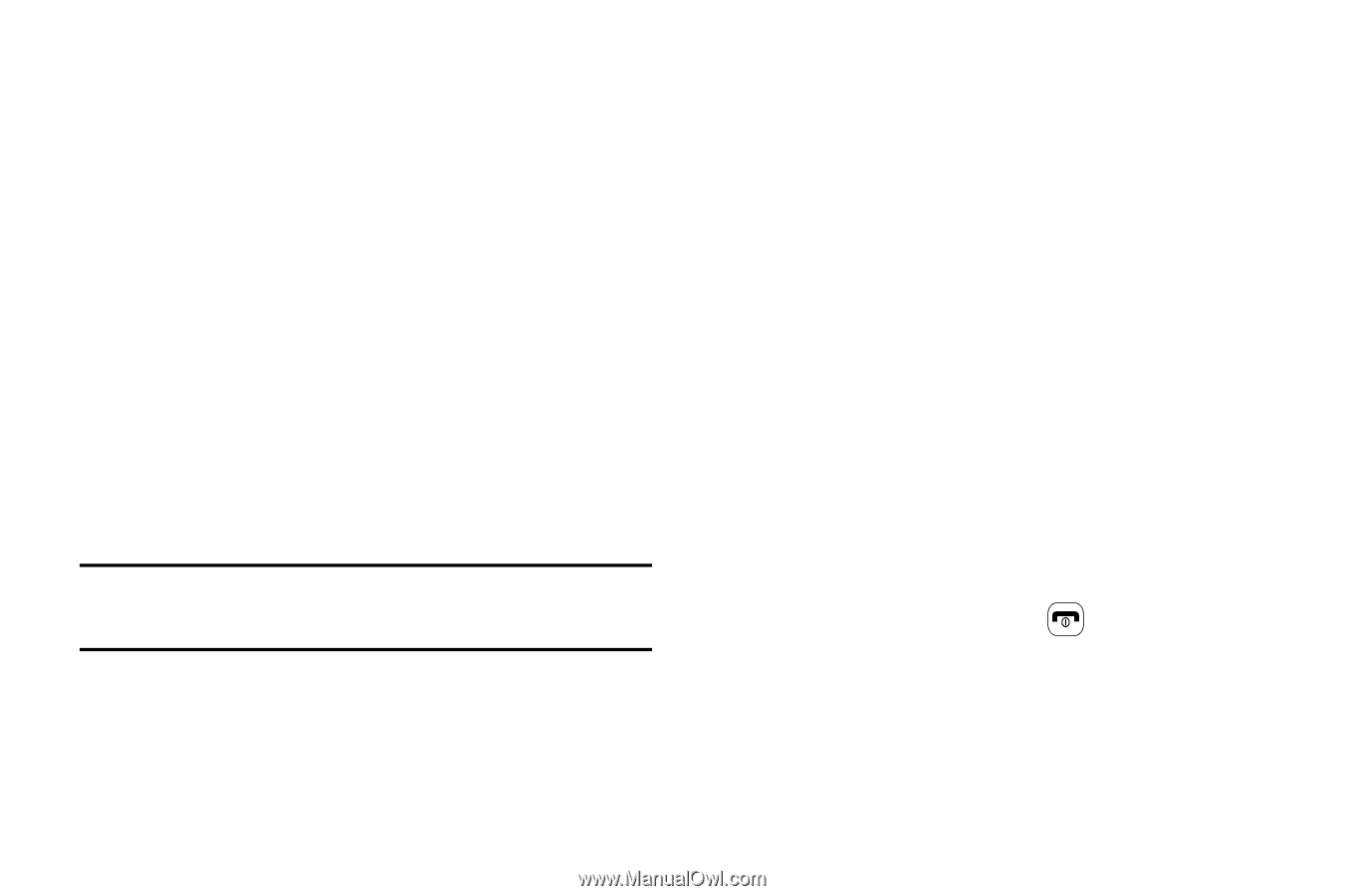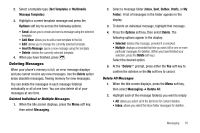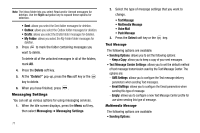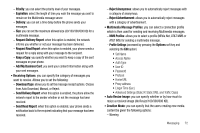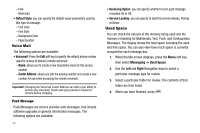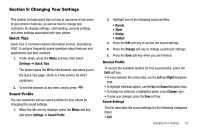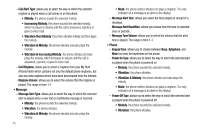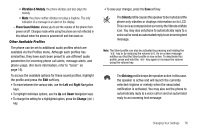Samsung SGH-A637 User Manual (user Manual) (ver.f8) (English) - Page 76
Voice Mail, Push Message, Used Space - reviews
 |
View all Samsung SGH-A637 manuals
Add to My Manuals
Save this manual to your list of manuals |
Page 76 highlights
- Free - Restricted • Default Style: you can specify the default visual parameters used by this type of message: - Font Color - Font Style - Background Color - Page Duration Voice Mail The following options are available: • Voicemail: Press the Edit soft key to specify the default phone number used for access of phone's remote voicemail: - Name: allows you to create a new descriptive name for this access number. - Center Address: allows you edit the existing number and create a new number for use when accessing the remote voicemail. Important!: Changing the Voicemail Center Address can affect your ability to access your voicemail. Check with your provider's Customer Service before changing. Push Message Push Messages are service provider-sent messages, that include software upgrades or general information messages. The following options are available: 73 • Receiving Option: you can specify whether to turn push message reception On or Off. • Service Loading: you can specify to load this service Always, Prompt, or Never. Used Space You can check the amount of the memory being used and the memory remaining for Multimedia, Text, Push, and Configuration Messages. The display shows the total space including the used and free space. You can also view how much space is currently occupied by each message box. 1. When the Idle screen displays, press the Menu soft key, then select Messaging ➔ Used Space. 2. Use the Left and Right Navigation keys to select a particular message type for review. 3. Select a particular folder for review. The contents of that folder are then listed. 4. When you have finished, press .