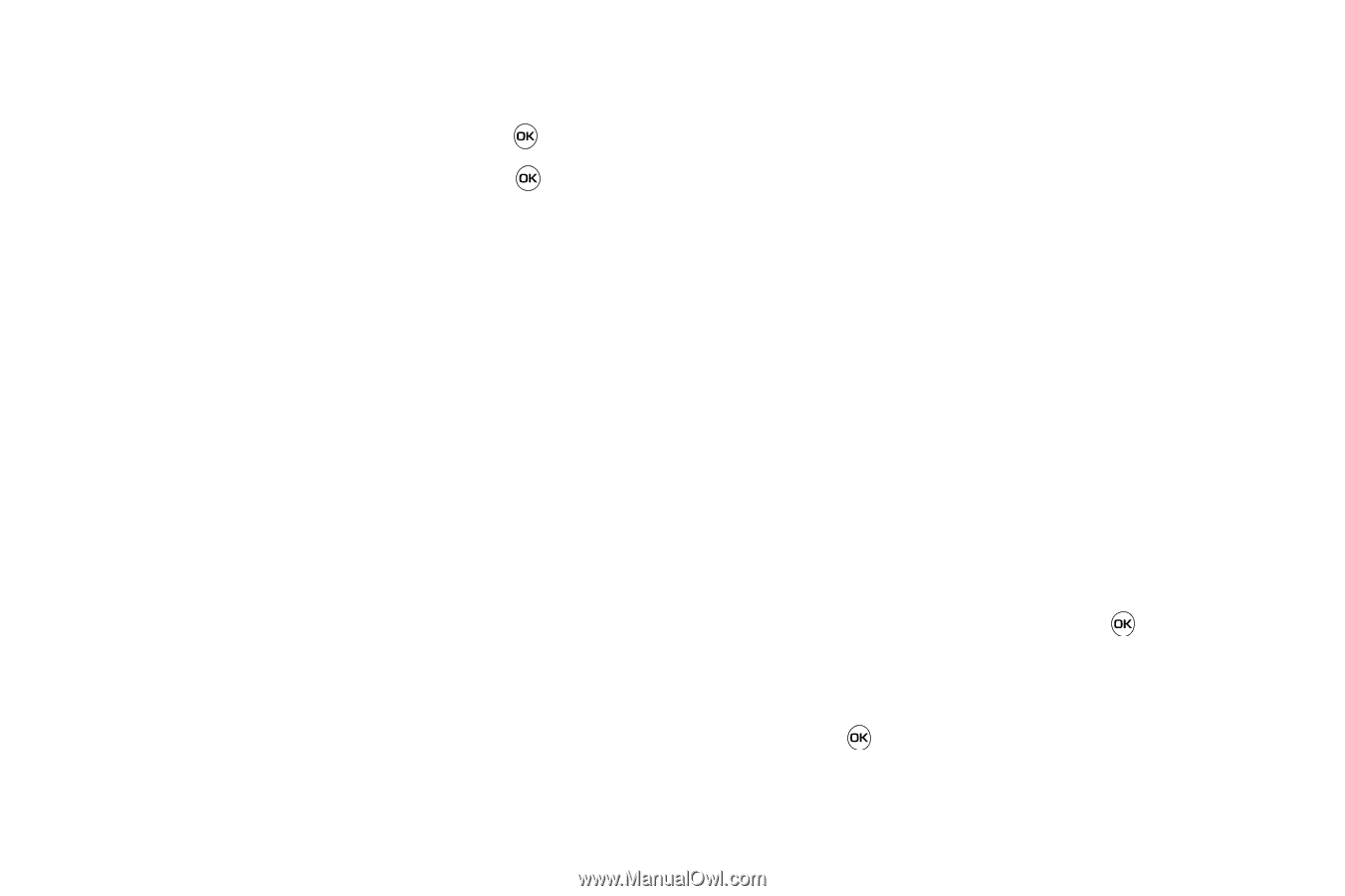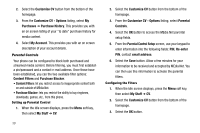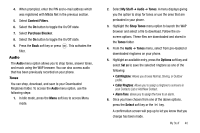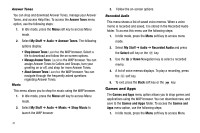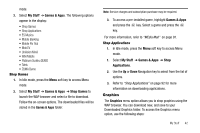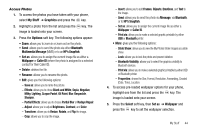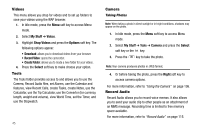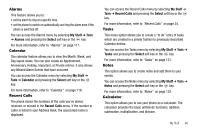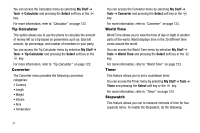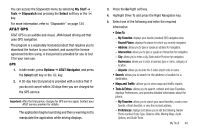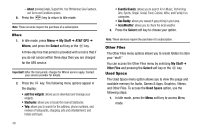Samsung SGH-A637 User Manual (user Manual) (ver.f8) (English) - Page 47
Access Photos, Black and White - - white
 |
View all Samsung SGH-A637 manuals
Add to My Manuals
Save this manual to your list of manuals |
Page 47 highlights
Access Photos 1. To access the photos you have taken with your phone, select My Stuff ➔ Graphics and press the key. 2. Highlight a photo from the list and press the key. The image is loaded onto your screen. 3. Press the Options soft key. The following options appear: • Zoom: allows you to zoom in or zoom out on the photo. • Send: allows you to send the photo via either Bluetooth, Multimedia Message (MMS) or to an HP's Snapfish. • Set as: allows you to assign the current image file as either a Wallpaper or Caller ID (where the photo is assigned to a selected contact for their Caller ID). • Delete: deletes the file. • Rename: allows you to rename the photo. • Edit: gives you the following options: - Save as: allows you to name the picture. - Effects: allows you to chose Black and White, Sepia, Negative, Milky, Lighting, Crayon Pastel, Oil Paint, Blur, Despeckle, Sharpen. - Partial Effects: allows you to choose Partial Blur or Redeye Repair. - Adjust: allows you to adjust Brightness, Contrast, and Color. - Transform: allows you to Resize, Rotate, and Flip the image. - Crop: allows you to crop the image. - Insert: allows you to add Frames, Cliparts, Emoticon, and Text to the image. - Send: allows you to send the photo via Message, via Bluetooth, or to HP's Snapfish. - Set as: allows you to assign the current image file as either a Wallpaper or Caller ID. - Print via: allows you to make a selected graphic printable by either USB or Bluetooth printer. • More: gives you the following options: - Slide Show: allows you to view the My Photos folder images as a slide show. - Lock: allows you to lock the photo and prevent deletion. - Bluetooth Visibility: allows you to select the graphics visibility to Bluetooth devices. - Print via: allows you to make a selected graphic printable by either USB or Bluetooth printer. - Properties: shows the Size, Format, Resolution, Forwarding, Created (Date, Time), Location. 4. To access pre-loaded wallpaper options for your phone, highlight one from the list and press the key. The image is loaded onto your screen. 5. Press the Select soft key, then Set as ➔ Wallpaper and press the key to set the wallpaper selection. My Stuff 44