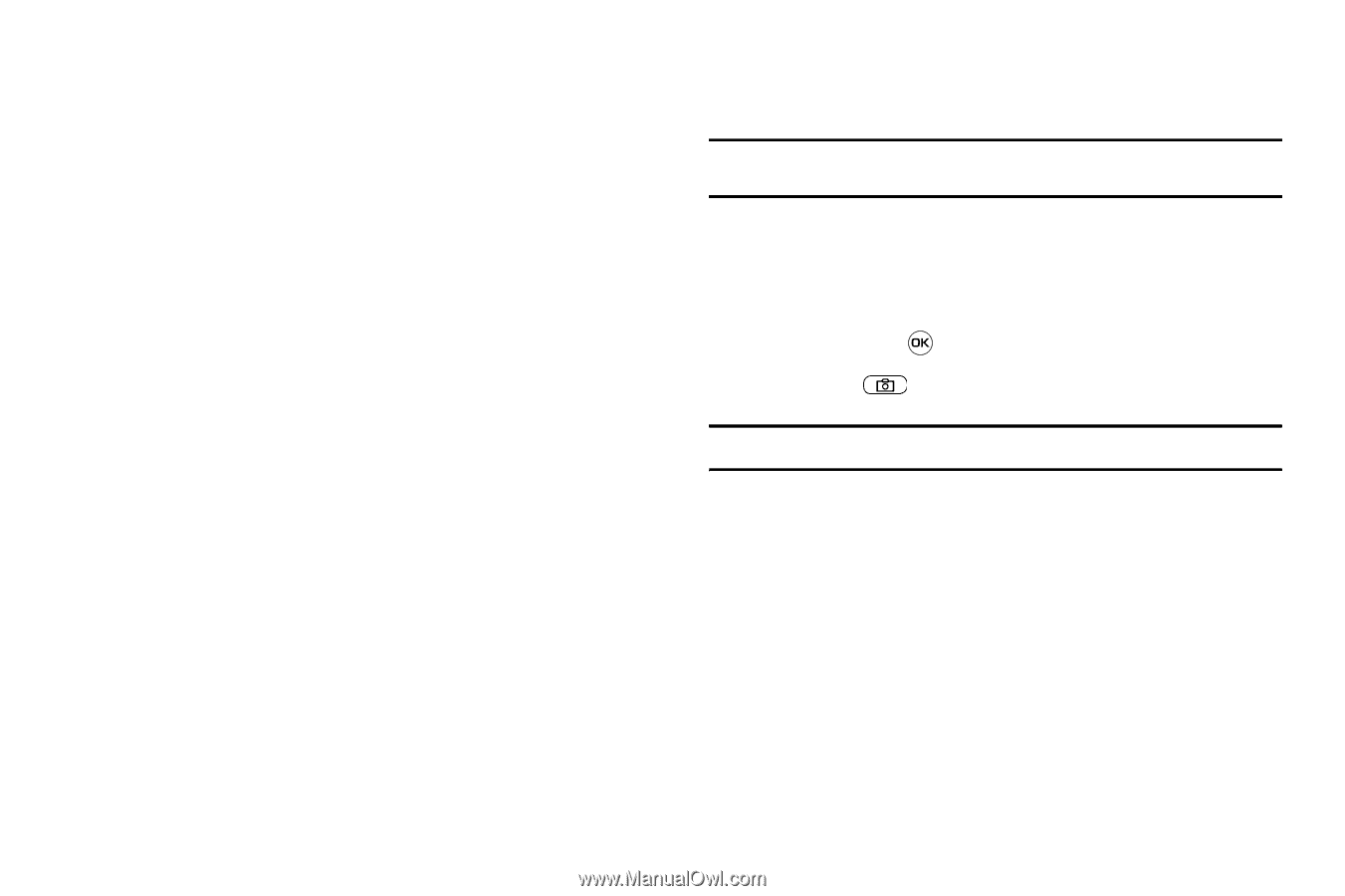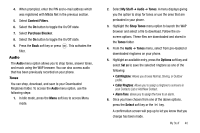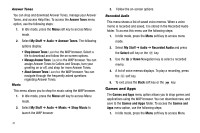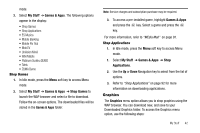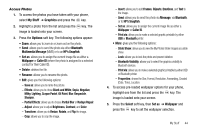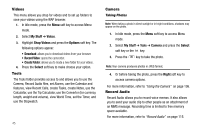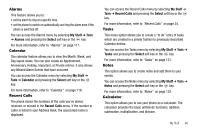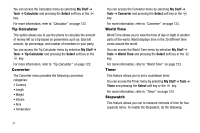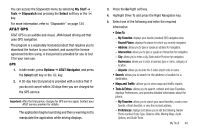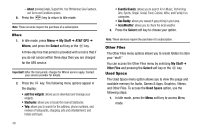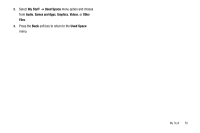Samsung SGH-A637 User Manual (user Manual) (ver.f8) (English) - Page 48
Videos, Tools, Camera, Taking Photos, Record Audio - video convert
 |
View all Samsung SGH-A637 manuals
Add to My Manuals
Save this manual to your list of manuals |
Page 48 highlights
Videos This menu allows you shop for videos and to set up folders to save your videos using the WAP browser. 1. In Idle mode, press the Menu soft key to access Menu mode. 2. Select My Stuff ➔ Videos. 3. Highlight Shop Videos and press the Options soft key. The following options appear: • Download: allows you to download videos from your browser. • Record Video: opens the camcorder. • Create Folder: allows you to made a new folder for your videos. 4. Press the Select soft key to make choose your option. Tools The Tools folder provides access to and allows you to use the Camera, Record Audio files, set Alarms, use the Calendar and features, view Recent Calls, create Tasks, create Notes, use the Calculator, use the Tip Calculator, use the Converter (for currency, length, weight and volume), view World Time, set the Timer, and use the Stopwatch. 45 Camera Taking Photos Note: When taking a photo in direct sunlight or in bright conditions, shadows may appear on the photo. 1. In Idle mode, press the Menu soft key to access Menu mode. 2. Select My Stuff ➔ Tools ➔ Camera and press the Select soft key or the key. 3. Press the key to take the photo. Note: Your camera produces photos in JPEG format. 4. Or before taking the photo, press the Right soft key to access camera options. For more information, refer to "Using the Camera" on page 106. Record Audio Record Audio allows you to record voice memos. It also allows you to send your audio clip to other people as an attachment of an MMS message. Recording time is limited to free memory space available. For more information, refer to "Record Audio" on page 115.