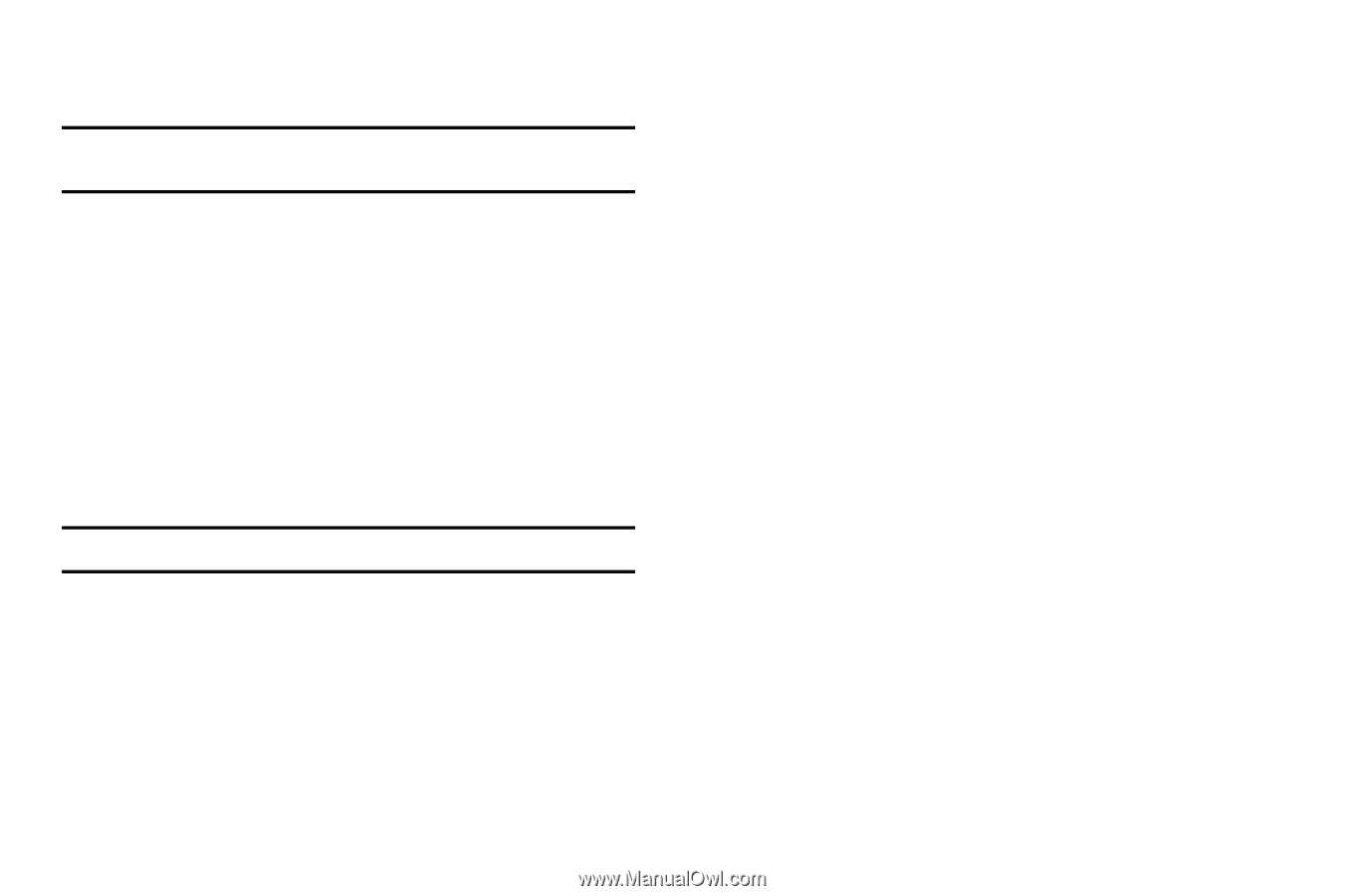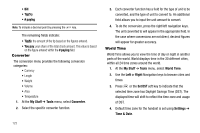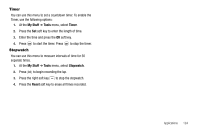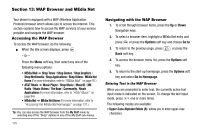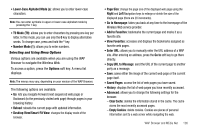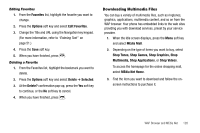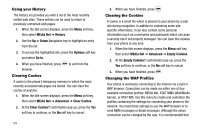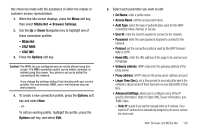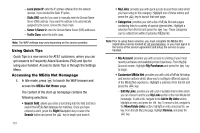Samsung SGH-A637 User Manual (user Manual) (ver.f8) (English) - Page 129
Selecting and Using Menu Options
 |
View all Samsung SGH-A637 manuals
Add to My Manuals
Save this manual to your list of manuals |
Page 129 highlights
• Lower-Case Alphabet Mode (a): allows you to enter lower-case characters. Note: You can enter symbols in upper or lower case alphabet mode by pressing the 1 key. • T9 Mode (T9): allows you to enter characters by pressing one key per letter. In this mode, you can use only the 0 key to display alternative words. To change case, press and hold the * key. • Number Mode (1): allows you to enter numbers. Selecting and Using Menu Options Various options are available when you are using the WAP Browser to navigate the Wireless Web. To access a option, press the Options soft key. A menu list displays. Note: The menus may vary, depending on your version of the WAP Browser. The following options are available: • Go: lets you navigate Forward (next sequenced web page) or Backward (to the previously visited web page) through pages in your browsing history. • Reload: reloads the current page with updated information. • Desktop View/Smart-Fit View: changes the display mode of the browser. • Page Size: change the page size of the displayed web page using the Right and Left Navigation keys to enlarge or shrink the size of the displayed page (there are 20 increments). • Go to Homepage: takes you back at any time to the homepage of the Wireless Web service provider. • Add to Favorites: bookmarks the current page and marks it as a favorite site. • View Favorites: accesses and displays the bookmarks assigned as favorite web pages. • Enter URL: allows you to manually enter the URL address of a WAP site. After entering an address, press the Go to soft key to go there directly. • Copy URL to Message: send the URL of the current page to another party as a message. • Save: saves either the image of the current web page or the current page itself. • Saved Pages: access the list of web pages you have saved. • History: displays the list of web pages you have recently accessed. • Advanced: allows you to change the following settings for the browser. - Clear Cache: deletes the information stored in the cache. The cache stores the most recently accessed pages. - Empty Cookies: delete cookies. Cookies are pieces of personal information sent to a web server while navigating the web. WAP Browser and MEdia Net 126