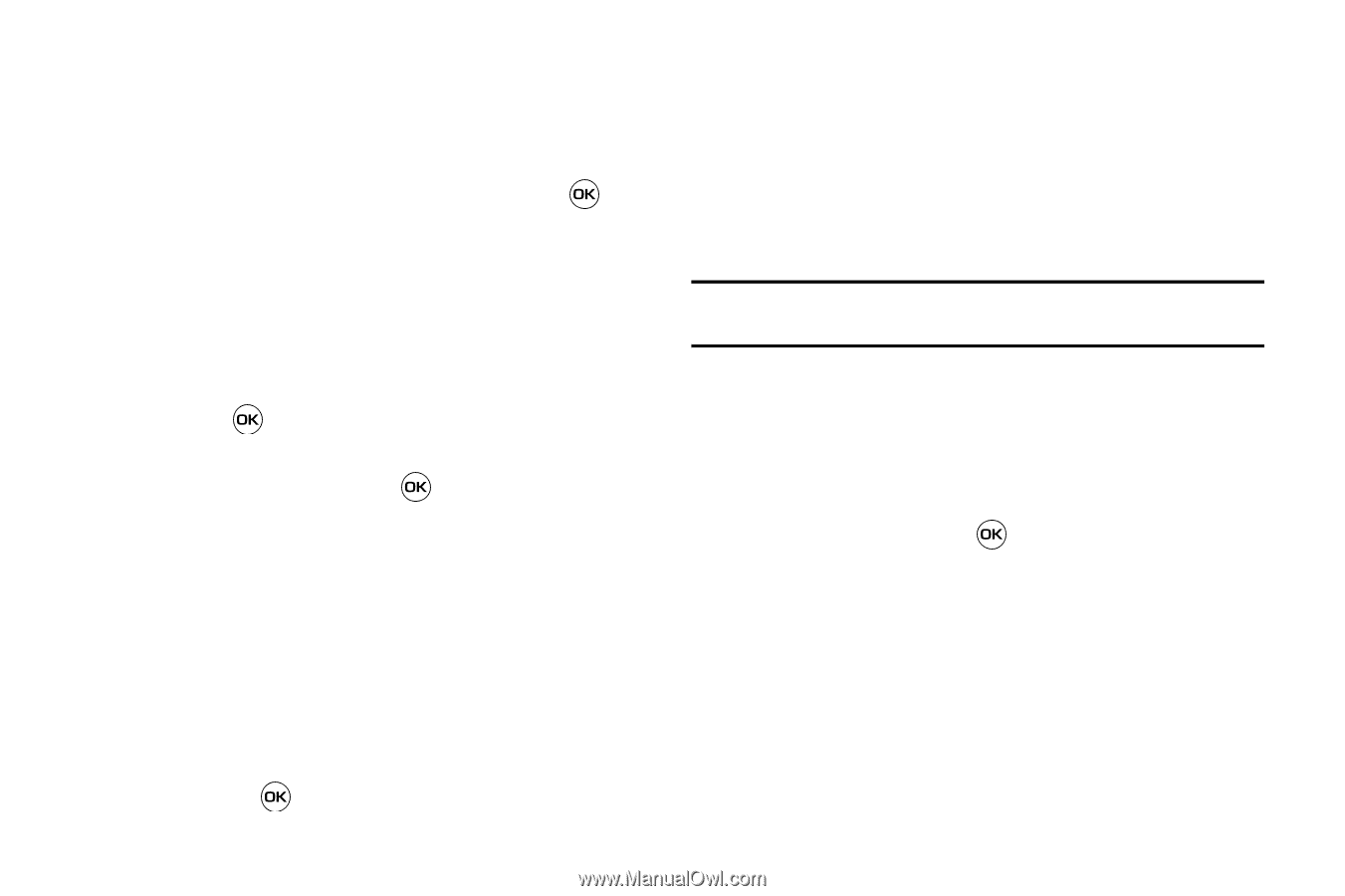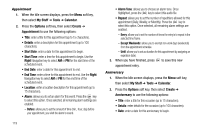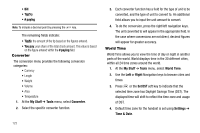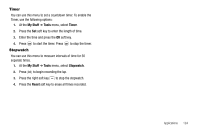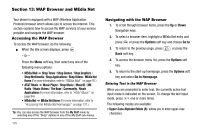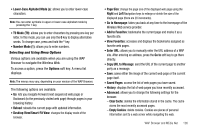Samsung SGH-A637 User Manual (user Manual) (ver.f8) (English) - Page 125
Notes, Calculator
 |
View all Samsung SGH-A637 manuals
Add to My Manuals
Save this manual to your list of manuals |
Page 125 highlights
• Details: enter a detailed description for this task (up to 100 characters). • Start Date: enter a date for this task to begin. • Due Date: enter a date for this task to end. • Alarm: allows you to set an alarm for this event. Press the key to select this option. Once selected, all remaining alarm settings are enabled. - Alarm Date: allows you to the specify the date you wish the alarm to sound. - Alarm Time: enter a time for this alarm to sound. Use the Right Navigation key to select AM or PM for the start time of the alarm. - Alarm Tone: allows you to choose an alarm tone. Once highlighted, press the key to select this audio file. • Priority: allows you assign the task a priority (1, 2, or 3). 3. When you have finished, press to save this new appointment entry. Notes This option allows you to create notes to add to your events. 1. At the My Stuff ➔ Tools menu, select Notes. A blank screen displays. 2. Press the Options soft key, then select Create. 3. Enter your text, press the Options soft key and select Save, or press . Calculator With this feature, you can use the phone as a calculator. The calculator provides the basic arithmetic functions; addition, subtraction, multiplication, and division. 1. At the My Stuff ➔ Tools menu, select Calculator. 2. Enter the first number using the numeric keys. Note: To include a decimal point or a bracket, press the left soft key until the symbol you want displays. 3. Enter the operation for your calculation by pressing the Navigation keys, according to the illustration on the display. 4. Enter the second number. 5. To view the result, press . Tip Calculator With this feature, you can use the phone to calculate the amount of money left as a tip based on parameters such as: total bill amount, tip percentage, and number of members in your party. 1. At the My Stuff ➔ Tools menu, select Tip Calculator. 2. Enter the values into the appropriate fields by using the numeric keys: Applications 122